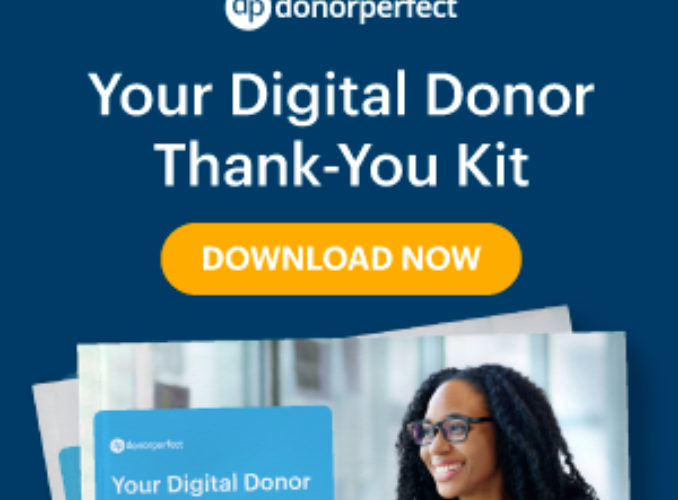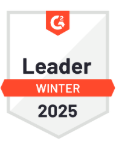DonorPerfect makes your job as fundraisers easier. After all, using and maintaining your tools should be just a small portion of the work you do to support your mission. For this week’s release, we’re helping you quickly find your recently viewed donors and giving you the ability to reassign gifts from one donor to another. Thank you for these changes; your ideas help us to make product improvements that reduce the time needed for donor management.
Finding Recently Viewed Donors is Easier than Ever
Advanced Search has always allowed you to view a list of recently accessed constituent records. However, clicking on advanced search every time complicates a donor management task that should be simple. A DonorPerfect user offered a suggestion to make this easier and many of you agreed. Now, from any screen, you simply click in the Quick Search field (available from any screen in DonorPerfect) to see a list of the 10 most recently accessed records. Here are the top three advantages of this new improvement:
1. Displays the 10 records YOU most recently viewed.
2. The list is clickable so you can quickly open the donor record.
3. It’s sticky! In other words, the list remains populated even after you log out.
Reassign Gifts for Easier Donor Management
Why would I need to move a gift record?
Mistakes happen. Downloading a gift from an Online Form or confusion around which donor to soft credit can result in gifts being added to the wrong record. The important thing is being able to correct any missteps. Now there is a quick way to fix data entry errors and better manage your donors.
How Can I Move a Gift Record?
You let us know that reassigning gifts was a cumbersome donor management task and asked for an easier way to move a donation. Now, instead of using the global update feature to move a gift, you can simply click the reassign gift option.
Three Easy Steps:
1. Click Reassign Gift from the gift edit screen.
2. Look up the donor record where the gift should be moved.
3. Click Reassign.
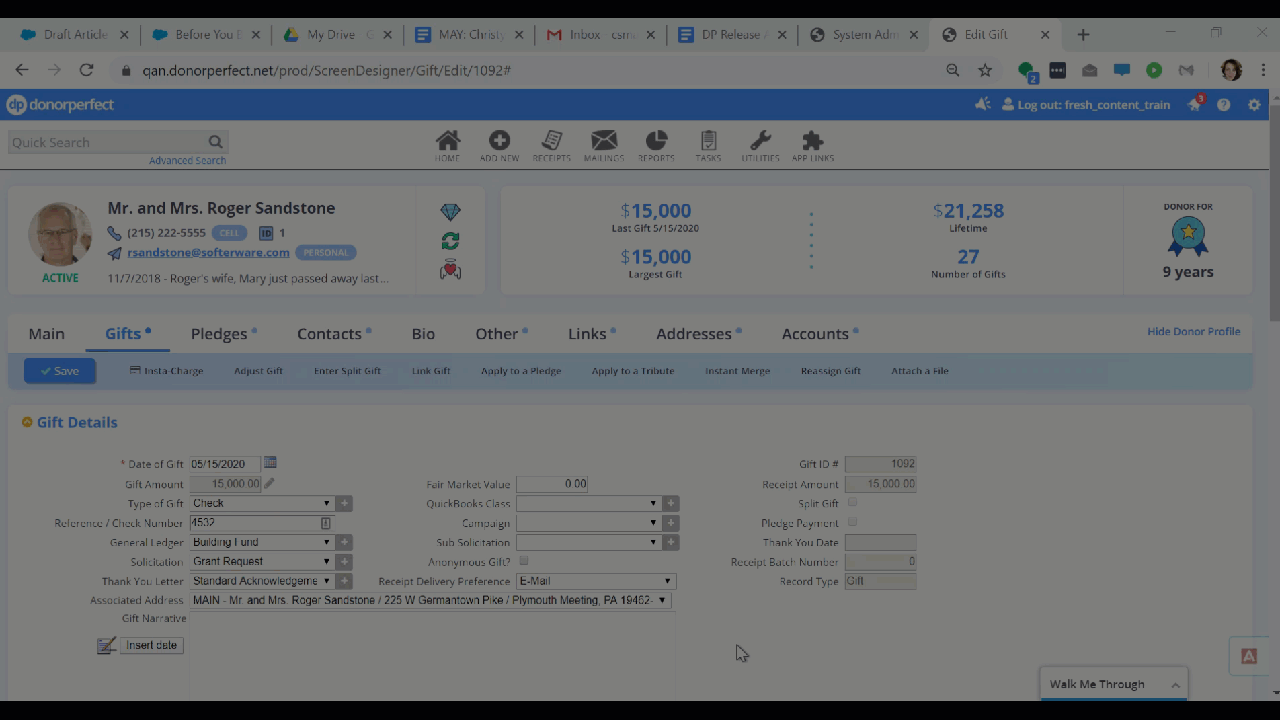
That’s all you have to do, DonorPerfect does the rest.
– All calculated fields will be recalculated.
– A message including the date and donor name where the gift was moved from will be appended to the gift narrative field.
– SmartActions with New Gift Save and Gift Delete triggers will process.
How Can I Find Gifts That Have Been Reassigned?
Moving gifts around can make reconciliation more difficult. That’s why we made sure to provide an easy way to find gifts that have been reassigned. An appended message including the reassignment date and the name of the previous donor record will be added to the gift narrative field anytime a gift is moved. All reassigned gifts can be located using any gift report and a simple filter. You can choose the report and build a filter that looks for gift narratives containing the word Reassigned.
Best Practice: Reprocess a Recent Gift
If the gift was received recently and the wrong donor was thanked it is a good best practice to reprocess the gift and issue a new receipt. Simply click Reprocess Gift on the action toolbar. The gift will be pending the next time you run receipts so the correct donor can be thanked.
*This is recommended for US clients only, Canadian clients should follow the steps to Reissue an Official Receipt.
Creating a Tab Order
One of the most essential donor management tasks is actually entering donor information into your database. Creating a logical tab order that jumps from one field to the next can make the process of data entry easier. This release featured a correction that eliminates the Title field as the first field in the tab order, allowing you to set a custom tab order that makes the most sense for you.