43 MINS
Cultivate: Unlock the Power of Lasting Donor Relationships
Building lasting donor relationships is a winning strategy from The DonorPerfect Fundraising Guide. In this session, uncover key techniques to nurture deeper connections with prospects and donors using DonorPerfect’s powerful tools. Learn how to personalize interactions, track engagement, and implement smartactions that keep supporters invested in your mission for years to come.
Categories: DPCC, Expert Webcast
Cultivate: Unlock the Power of Lasting Donor Relationships Transcript
Print TranscriptANNOUNCER. The key to digital fundraising success is an online donation form that converts a website visitor to a donor. DonorPerfect Online Forms increase conversions in several ways, such as enabling nonprofits to brand their forms to match their website using their logo, both colors, Read More
ANNOUNCER. The key to digital fundraising success is an online donation form that converts a website visitor to a donor. DonorPerfect Online Forms increase conversions in several ways, such as enabling nonprofits to brand their forms to match their website using their logo, both colors, photos and videos. This makes donors feel secure and helps build trust in the donation process. Another way to increase conversions and average gift size is with forms that provide suggested giving levels. These recommendations are also adjusted to appropriate dollar amounts for monthly giving, which is a proven donor retention strategy. Payment options like PayPal and Venmo also boost conversions by making donations quicker and easier, increasing donor trust with proven safe technology. Another key to digital fundraising is a fast, automated acknowledgement process. DonorPerfect online forms allow you to customize your confirmation pages and automate receipts for immediate, personalized acknowledgement to show gratitude for every gift. Digital fundraising is an ongoing process, so to encourage donor retention, regular communication via email, social media and other digital means is crucial. DonorPerfect automates this process by ensuring all information collected flows directly into your DonorPerfect CRM transactions are organized in the appropriate donor record for additional acknowledgement, identifiable and campaign reporting and tagged for inclusion in future targeted solicitations. Learn more about how DonorPerfect can meet your unique needs by speaking with your account manager or attending a product demonstration webinar.
Hi everyone. My name is Roberto Campo. I am a training specialist for DonorPerfect. Welcome to Arlene lessee session. Unlock the power of lasting donor relationships. Arlene has spent over 20 years training clients on DonorPerfect. She loves problem solving and finding new ways to streamline processes. Her passions include hiking, travel, photography, and she also is actively involved in the local chapter of Special Olympics. Before we begin, a few housekeeping items, you can download today’s presentation from the details section on the right side of the presenters window. Please submit your questions in the Q and A tab so that we can address them during the during the session. And all sessions are being recorded and will be available on the DonorPerfect website after the conference. And with that said, I’ll hand it over to Arlene to get us started.
Thank you so much. Roberto, appreciate that, and Hello. Good morning everyone. It is such an honor and a pleasure to be here for my 15th year presenting at our DonorPerfect community conference. I can’t believe it’s been 15 years of working with and helping clients like you. So let’s get started. What we’re going to learn in this session is how to set up a plan to monitor and administer your cultivation of your donors. We’re going to then talk about the scheduled donor outreach options and specifically honing in on the use of the contact screen and DonorPerfect, as mentioned in the previous presentation from Heritage Conservancy. And we’ll talk about some optional fields that you can put on your contact screen for some enhanced tracking of your donor journeys. So let’s get started. So like anything, we’re going to start out with a stewardship plan. We need to identify our mid level donors in DonorPerfect, we’re then going to assign solicitors to those mid level donors, if that has not yet been done so. And lastly, we’re going to track the engagement of those solicitors with those mid level donors. So how does that all happen? Well, first we need to define who are our mid level donors, who? What do they have in common? So we have our entire database of DonorPerfect, and from that, we want to segment our database into your mid level now, we’re not going to be talking about major donors, but we’re going to focus on our mid level donors today, so we start out with the entire database. We’re going to remove from it, because maybe the plan is going to be different. We’re going to address the major donors differently, so we’re going to push them aside, whether we define that as the top 10% of our database or base. On the donors and their lifetime giving. So they have their own set of criteria. So putting major donors aside, we’re also going to, I’ll say, put aside or remove from the discussion. Donors who have fewer than two gifts, well, that would be one gift, right? So a donor who has just given once your organization might not yet be someone who we want to put into this plan, and we want donors who are giving substantially, as opposed to maybe just a few gifts of 25 or $50 so we want to kind of remove the lower end of that spectrum and remove anyone where their last calendar year giving total could it could be one, or in this case, two or more gifts is less than 500 now, when these in this discussion, in this in the next slide or two, We’re going to have this suggestion for filters, but it’s not an absolute requirement to be identical. So this is where you and or any other of your colleagues in DonorPerfect can kind of improvise, improvise or alter the definitions that I’m suggesting here today. All right, so when we subtract all of these pieces from the top, we’re left with what we’re calling our mid level donors. Therefore their definition is those donors who’s giving last calendar year is between, again, our suggestion, but not an absolute, between 520 $500 and their number of gifts is greater than or equal to two. So when we take a filter just like I suggested, or something even varying, it by saying, well, we want to limit to individuals, because we’re not going to be addressing companies or foundations or other nonprofits in your organization. So we’re limiting it to individuals, and here we’re suggesting 100 to 499, again, that’s up to you to define or tweak or customize this beginning and ending dollar range, but the number of gifts we’re suggesting should be greater than or equal to two. And you might also want to remove from the group. If you have an annual giving program or monthly giving donors, we might want to remove them because they might be addressed in a different way. Again, the point being, why are we focusing on mid level donors? Well, we hopefully want to take those mid level donors and ask for increased giving, or maybe bring them to the level of a major donor. So when we take this filter and we combine it with any number of outputs I’m suggesting in your report center, the listings folder specifically has the reports about your constituents. Namely, I’m suggesting that we tie the filter together with a report named the constituent summary. So let’s take a look in DonorPerfect at how that happens. So from my homepage, I’m going to navigate to Reports. I’m going to go into my Report Center, where I have all of my reports that come with DonorPerfect. And then here I’m going to go specifically to the listings folder, and I’m going to demonstrate with the constituent summary, one of the reports that comes with your DonorPerfect software. Here on the left, I’m including for this analysis, any names who are marked do not mail, so that I may not be sending a mailer to them. I may be working with them, either with emails or telephone calls. Make sure that I click Clear values. Make sure I start out with no filter selected. To learn more about selection filters you’re going to visit the Learning Center. We have many resources for you, namely, several webinars that address and teach you how to build filters. So here I’m going to click Apply. I’m going to go to a folder that we’ve created called mid level donor filters, and I have here something that’s already been built for me, and having a filter that has been built and saved allows me to use this filter where the question is the same, but the answer will update as my database changes. So I’m going to select this previously built filter, and just in case any of you were wondering, let me. Go in and edit that filter where I defined it as the donor type equals individual, and the number of gifts that they’ve given is two or more, and their last calendar year giving is between 599 again, feel free to customize those amounts. Or as you go here, you may want to take this down or bump and or bump up the upper limit. So again, the idea being have an idea of how you describe a mid level donor. I’m then going to click Run Report to bring the report to the screen. And here we see in the sort order which is alpha. We see our list of mid level donors as we’ve defined them, here, where I have name, contact info, phone numbers and some very important statistics, like the most recent date, given how much was that most recent gift, their total giving this fiscal year, their lifetime giving, and the number of gifts. And notice here something like this, and given that it’s $10 that might indicate that that’s a monthly giving donor. So we might want to alter our filter to remove those donors from our mid level group, alright. So again, the filter, plus a report of your choosing will get you the output that you want, alright. So the next step in our plan is to assign solicitors. So whether we call them solicitors, we call them gift officers, relationship managers or anything else. The point being that we need a team who is going to work with individually, working with the mid level donors.
So if you have not yet used we’re suggesting the field called solicitor, which should be on your main screen. If there are no values in that drop down field, we’ll want to add codes and the descriptions directly into that field on the main screen. Another option is going to settings, code maintenance. So settings being the wheel, and then code maintenance the second item in that menu, and you’ll choose the field solicitor, from the drop down, click go, and you can add there, or again, doing it from the main screen, it will look something like this. So you’ll find the solicitor field on the right of that. Drop down, click add code, and then start typing the name of your solicitor and click Save. Says, easy as that. Now, if you can’t locate the solicitor field in your DonorPerfect database, don’t hesitate to reach out to support. They’re going to assist you with use of the screen designer. It could be that that field is either not visible or it could be on the bio screen, but support will help you making that field available if it’s not included in your system or not visible. So we assign our solicitors Now, depending on how large of a group your mid level donors are, in my case, if I go to the very last page here, I’ll see I have 87 is that something I want to do one by one and click on each of these names and assign them a solicitor, maybe, maybe not. So check out our Learning Center for the use of the import tool. Importing 101 specifically, is a webinar that can show you how to assign the solicitors in a spreadsheet and import them in so you may also want to reach out to support to learn more about how to export out your donors with their donor ID, and then assign the solicitor codes in Excel and then import that data back into DonorPerfect a lot faster than doing it manually. So that’s assigning solicitors. So what do we need next in our plan? Well, we need to suggest or share with our solicitors how they’re going to document those touch points. So that is going to be using contact management, which all of your DonorPerfect software, everyone has contact management available. So contact management includes tracking communications and touch points into. Directions, engagements with your donors, and as well as your prospects, contact management syncs with your calendar. Should you want to do that, and the information is also accessible on that DonorPerfect mobile app, whether it’s on iOS or Android, all of us can benefit from the free DonorPerfect mobile app Yahoo, as well as contact management will appear on the homepage. So let’s take a look at contact management. Hang on one second. All right, so this is the grid that will appear when you first click on your contact screen. As I mentioned on the mobile app, this is what a contact entry would look like, and it will sync with your DonorPerfect database, with the main database that is, so to speak, what I love about using the mobile app for contact management. Everybody’s busy, but guess what? Most of us live on our phone, right? Well, when you have your relationship managers, your gift officers, if they’ve had a phone call and they’re in their car, or they stopped in a local coffee store, and they want to kind of record what that conversation was that they had with that mid level donor. Well, all they need to do is look up the donor on the mobile app, go to the Contacts screen of the mobile app for that donor, and tap into the contact notes right here. And I do this all the time. Instead of typing, I’m going to be a lot faster at turning my keyboard into a microphone and then dictating my notes. Sure, there’s going to be some miscommunication, some misunderstanding, but I can edit that pretty quickly, faster than I could have typed everything out. And then the mobile app now auto saves. Wow, you couldn’t ask for better than that, right? So that’s the mobile app. And last but not least, on your homepage, you’ll have a section underneath the goals entitled scheduled donor outreach, where you’re going to see anything that’s overdue, not that we would have anything overdue due today or due in the next seven days. Amazing. So it’s right there at your fingertips, just in case you didn’t see it, or you did not put it on your calendar. All right, so now let’s take a closer look. So what I’m going to do is look at someone, one of the few maxes in the database here, and from this report, I can drill down directly and go to his main screen. Now, very important, as a gift officer, relationship manager, solicitor, that you have your donor profile up here to see some of these statistics, these Calculated Fields, as we call them, over here on the main screen, we see that I have the solicitor field, and I’ve already put in choices here. But if I wanted to add Mindy Reeves, I simply click on the plus sign and type Mindy Reeves and click Save. Voila. Alright, but in this case, we’re going to sign Liz Kelly. Liz Kelly and click save. Okay. Now the contact management we said happens on the Contacts page. Here we see all past interactions communications, whether it be from the Constant Contact integration, any mailings that may have gone out, or more personalized communications. So in this case, we see that a past entry has been recorded here where Liz is the person who had a phone call with Max. So let’s say we want to put in an upcoming appointment. We simply come to the Contacts page, click Add Contact. My due date is, when is that next touch going to happen? And let’s say that’s going to be next Tuesday. I can put the time of day that that’s going to happen over here the activity. Notice it is a drop down where you can add choices. I’m going to choose something here called a telephone call, and make sure that we use the assigned to now, in realistic a situation, I’m. I would want to make sure that Liz Kelly had this phone call assigned to her. But to demonstrate how this works on the homepage, I’m going to assign it to me. Now some of you might not have your relationship managers or solicitors who are actually going to work in DonorPerfect, perfectly fine. You can assign these activities to yourself, but again, make sure that that solicitor, relationship manager communicates to you. What are the notes? So what has happened and when did it complete? For instance. So give a more in depth
look at our upcoming plan for fiscal year 26 oh my gosh, that’s around the corner. Okay, so I click save. So notice here that I have, because there’s a due date, I have a calendar icon where, after the first time, you may need to establish the account in some credentials, but once that’s saved, it’s just literally a one click where I can put it in any of these calendar applications. Awesome, and then additionally on the homepage anytime I log into DonorPerfect, when I land on the homepage, or when I revisit the homepage when I’m logged in. What I’m going to point out to you is, if your homepage looks like this currently, welcome to DonorPerfect. You’re going to change it from the dropdown at the top right of Welcome Center to say homepage not only can we see goals if they are set for your organization, but here we see the scheduled donor outreach. Ah, so I see something that is due today, so better get on top of that before the end of today. And I also see contacts that are due in the next seven days. Isn’t that amazing, and I can view details. I can mark as done. I can add to the notes right here at your fingertips on the homepage. Okay, so that is contact management. So don’t forget, contact management is about the who, what, when, where, and maybe a why. So why? Because we want to reach out and have a relationship or start one, if one has not yet been begun with our mid level donors. So who was responsible for the task that’s going to be filled in in the Assigned To field? What are the details in the notes you’re going to record? What is the goal that you want to come away with? And then, when it has finished, the outcome of that, even if it was left the voicemail, it’s okay to document the fact that we’re struggling getting a hold of that donor. When does this need to compete to be completed? By that’s going to be the due date, and how will this communication take place? That’s going to be the activity, which is a drop down and can be added with choices if they’re not there already in your drop down. So if you’re saying, Well, that sounds great, Arlene, can DonorPerfect help me out to kind of automate this? Yes, we have the answer. Smart Actions can help you and your team work smarter. Smart Actions are customizable. You define the trigger or what is happening, aka the circumstance, and you set the resulting action or actions, as an example, an automatic email as well as a contact record being created could be the actions. So in our mid level donor scenario, we would love for an email to be sent automatically letting our solicitor gift officer know that his or her or their conversations or engagements with that donor has been successful and that a gift came in. Wouldn’t that be great instant notification so we can have a smart action that will send an email to that donor solicitor to let them know that a gift has come in. Yay, amazing. And to continue the journey, we don’t want it to just stop when the gift comes in. We’re going to continue the journey by creating a. A contact record automatically via the smart action to send it to the solicitor so that they send a thank you note or make a call being noting that gift that came in isn’t that phenomenal, alright, so let’s see where and how that happens. So in DonorPerfect, under Settings, Smart Actions is here in the menu, and we have some smart actions. There are some smart actions that are included in your DonorPerfect database. But here I’m going to look at just the active ones, the ones that we want to be working all the time. So I have here, in the interest of time, one that’s already been created, where it’s specifically for Liz. It’s the mid level donor email and the follow up for her. So I’m going to click on the pencils to show you the components of this smart action. It has two sides, one side being the trigger tab, the other being the Actions tab where we’re going to configure one or more actions. We need a trigger. What is the action that is happening in DonorPerfect. And while we have many options, the one that applies to this scenario is going to be when a new gift is saved in DonorPerfect, we give it a name. We can optionally want to put in comments to describe what is the trigger and what are the expected actions. We’re going to need a saved filter. So what we’ve done here is use the filter where that solicitor value equals. Liz Kelly, great, it must be a saved filter. We want it to be active to work, and we want it to run after data import. So those two boxes need to be checked. When you’re designing it, you’ll click Save. And for those of you wondering about Smart Actions, and how can I learn more? We have a live webinar that will be offered on June 17, that’s less than two weeks away, to teach you about Smart Actions. On the tab for configure actions, we’re going to check one or more of the boxes so they light up with a green check box. We have an automated email one or more recipients. So it could be Liz, and we might want to have our development director also receiving this email. So if you have one more than one email, make sure they’re separated by commas. Here the reply to is the email address of the person doing data entry or your database administrator, and then the subject can be customized. But we’re suggesting using the Insert Merge Fields tab here or button to insert and so she knows that it’s max Miller who made the donation, and using that same Insert Merge Field button, I can include more details, like the date of the donation, how much was donation, and a phone call right here, so that Liz doesn’t necessarily have to look up Max’s record, she’ll Have at her fingertips the phone numbers for that donor, amazing. And if we also want a contact record automatically created. The type of transaction to create is a contact record here, and then we make sure to add the appropriate fields and fill in the values. So the activity is going to be a telephone call by whom is going to be Liz Kelly, due date. We can set that out for whatever is Liz’s comfort zone, so maybe three days from when that gift is received, putting in a comment and the date of that entry on the contact screen. Amazing, all right, and we then save and close, and voila. And the beauty of Smart Actions, I can also copy these make sure that you change the name and definitely create a filter for each different solicitor. Other than that, that’s it, and then you set and let it go. So to learn more, please reach out or look in our knowledge base or the Learning Center, or sign up for the webinar to see how smart actions will work for you automatically and. Save time for so many people. Alright, so let’s say that this sounds great. Arlene, what can we do to kind of see how our solicitors are doing? How can we look at the journey of these donors and how are things progressing? Because you might have some great plans for how this whole thing is actually going to come together. Well, if something like this would appeal to you, a portfolio management report that shows the different stages of those donors
that has the name of the solicitor and all of the donors within that solicitor’s portfolio. Wow. And what stage the donors are at, and how many donors are at that stage, and how much money is on the table? Hmm, sounds attractive, doesn’t it? Well, what you can do would start with two fields added to the contact screen. So using the screen designer, one field would be portfolio management stage. It’s a drop down field. The other field is going to be a portfolio management ask amount that’s going to be a currency field. With those two fields, you’ll be able to create some calculated fields and some filters and some reports or export templates to give you this information at your fingertips, to learn more about portfolio management and how to put this in your DonorPerfect system, please check our guidebook for the important link to the instructions on how to put those fields into your system and take it through to the report. So as an example, we’re showing you that a portfolio management stage field could be created with these five steps coded with a one to give you an idea of the sequence, but feel free to add or modify the name of them, but we’re suggesting identification, qualification, cultivation, solicitation and stewardship. So it starts there, and it’s appropriate Ask Amount field over here, which would be filled in for the most part, just once you determine when that becomes filled in at which stage it is appropriate. So to recap, we’ve taken you on the mid level donor journey and how that happens from start to finish. Starts with a plan. So that plan includes identifying our mid level donors using any suggestions of filters that I’ve shown you today. We then have solicitors. So the solicitor is the term that we use for relationship manager, gift officer, account manager, whatever that term is, be it staff, be it volunteers, board members, etc, then those steps that your solicitors are going to take or have taken will be reflected On the contact screen under what we call contact management, it’s so important to have that information, not just here in your solicitor’s head, not in Excel spreadsheet, but in DonorPerfect on the contact screen for everybody to see where those interactions are going where they’ve been and hopefully the future with that donor. And if we want to automate those interactions and the automatic, for instance, email and follow with a donor, then using Smart Actions, can automate some very common stewardship communication, communication tools like email, as well as those stewardship tasks of assigning a follow up phone call or a note, etc, our thank you letter. And lastly, should you want to take this journey to another dimension, portfolio management, again, the steps for that in the guidebook will start with fields added to your contact screen so you can organize the data and follow the progress of your solicitors out. Outreach activities. So with that, I want to thank you for joining me on this journey this morning, and I’ll open it up to Roberto.
Thank you, Arlene. We do have some questions here in the Q, and a one of them is about Smart Actions. So for the smart action, can an email go directly to the donor record? Or can I email, or does the email go directly to an internal solicitor? Okay, they’re new to DP, and they want to know about Smart Actions. Sure.
Great, great question. So smart actions. When you are sending the email, it has to be, I hate to use the term hard coded, but it has to be assigned to one static email address. So it’s either your internal solicitor, it’s your internal staff, Executive Director, board member could be in the extent, to the extent that it’s external, but unfortunately, at this time, it’s not available to go to a donor. But thank you for that great question.
Here’s another question, can contacts be updated in mass via imports. NDP, say you have a dozen or 100 contacts you like to update or assign at once?
Phenomenal question. So yes, that tool under Utilities import can be used a multitude of ways. One might be to create contact records, it can fill in the completion date and details in the notes. So either of those options would be fantastic. The Knowledge Base will give you instructions on how to create contacts as well as using our import templates for a guide on the fields that you’re going to need to do that. So great, great, great suggestion for doing that on mass. Love it.
Here’s another question. I’m currently the only development staff at my organization. Is there any benefit of assigning myself as Solicitor, since I’m the only solicitor at this time? Well,
lucky you. Whoever asked that question, you get to design DonorPerfect, carry it out and implement it the way you see fit. So that’s perfectly fine, and let’s just say your name is Stephanie. Okay, so Stephanie, while today you might be a one person shop, maybe, and if you can make the case for it that that expands and it, I still think it would be very helpful to have your name there as Solicitor, because hopefully in the not too distant future, you do get some help, so we will be able to distinguish between Stephanie and Liz Kelly or Jason. In this case,
we have a question from Jennifer about DP mobile. Can you run any reports on the mobile app, like a daily report?
All right, fantastic. So, Jennifer, great question in terms of the mobile app. So the mobile app does have good question, probably a couple dozen reports that come with it. So I would say, kind of look into the knowledge base for the specific reports that are available there, but I love to use it for looking up donors, and I know there’s one report especially for your solicitors, if they’re driving around and want to know what neighborhoods might have some of your donors. There is a report for donors near me on the mobile app.
Here’s a question from Amy, can we filter based on flags or custom fields that we may not, that we may create awesome,
awesome. That’s Amy Correct? Yes, yes. Okay, so excellent question. Any field, whether it’s a field that you enter data in, whether it’s free form text, it’s a flag field like this that might have one or more options, and or fields that are calculated by DonorPerfect, where we can’t type, but DonorPerfect will come up with the value in there. Those are definitely fields that can be used in filters. And for instance, where I remove the previous filter and click up. I and I add a filter and all the fields that are in your DonorPerfect system, regardless of their screen, okay, can be filtered on and especially with all fields. This is everything that you can see that’s in your DonorPerfect system. So thank you for asking Amy.
So a question from Caroline, how do I sync contacts into my calendar?
Okay, Caroline, we’re going to go back into Max Miller, where I have an activity. You’ll have the icon here for something that will happen in the future when I click on this and I select whatever platform your calendar is connected to. So whether it’s Google’s calendar, office, 365 outlook, or Yahoo calendar. You’ll click on that, and it will ask you for the credentials. It may need to know the specific account, but at a minimum, it’s going to ask for the password so that it has access. So I would have access to my own calendar, all right, and it will put it in there, and I’ll get a pop up. Should I want to change the reminder time frame, for instance? Or maybe have someone invited to that meeting who might not be in DonorPerfect, and I want them to be a part of that meeting.
One more question for you. Arlene, how do I remove monthly donors from mid level, level donors filter that you create
great question. Okay, so it really is about identifying how your monthly donors are captured in DonorPerfect. It could be the fact of that, and we don’t have it here, but the fact that there is, at a minimum, a pledge, or it could be that the field that says monthly giving is selected to Yes, and that the total equals zero. So there are a few options I’m going to suggest that you reach out to support. We’ll be happy to look at your DonorPerfect and see how monthly donors are reflected. Hopefully, it’s on the pledges screen, but for many of you, there may not be a pledge, and it could be the fact that there are gifts, and it’s a large volume of gifts in a particular time period. So there are many options, but thanks for asking.
That’s it for questions. Thank you everyone for attending our Lean session. We hope you had some great takeaways. Next up is Sean McClellan, unlock the power of monthly giving program, and Kelly Ramage mapping donor journeys for stronger connections. No matter what session you choose, you will not miss any content, as all sessions are recorded and found on the DonorPerfect site after the conference, see you in a few you.
Read LessRelated resources
Constituents Page
Nonprofit Expert Episode 39 – Click, Connect, Give: Turning Digital Touchpoints into Donor Relationships
Donor Connection Guide: Why Engagement Isn’t Enough
Get a demo