44 MINS
Sustain: Maximize Major Donor Impact
The DonorPerfect Fundraising Guide isn’t just about reaching donors—it’s about keeping them engaged for the long haul. Learn how to cultivate relationships with major donors, strengthen personalized connections, and leverage DonorPerfect tools to ensure your top supporters stay invested in your mission. This session will equip you with the strategies to make every interaction count and build stronger, more lasting donor relationships.
Categories: DPCC, Expert Webcast
Sustain: Maximize Major Donor Impact Transcript
Print TranscriptANNOUNCER. The key to digital fundraising success is an online donation form that converts a website visitor to a donor. DonorPerfect Online Forms increase conversions in several ways, such as enabling nonprofits to brand their forms to match their website using their logo, both colors, Read More
ANNOUNCER. The key to digital fundraising success is an online donation form that converts a website visitor to a donor. DonorPerfect Online Forms increase conversions in several ways, such as enabling nonprofits to brand their forms to match their website using their logo, both colors, photos and videos. This makes donors feel secure and helps build trust in the donation process. Another way to increase conversions and average gift size is with forms that provide suggested giving levels. These recommendations are also adjusted to appropriate dollar amounts for monthly giving, which is a proven donor retention strategy. Payment options like PayPal and Venmo also boost conversions by making donations quicker and easier, increasing donor trust with proven safe technology. Another key to digital fundraising is a fast, automated acknowledgement process. DonorPerfect online forms allow you to customize your confirmation pages and automate receipts for immediate, personalized acknowledgement to show gratitude for every gift. Digital fundraising is an ongoing process, so to encourage donor retention, regular communication via email, social media and other digital means is crucial. DonorPerfect automates this process by ensuring all information collected flows directly into your DonorPerfect CRM transactions are organized in the appropriate donor record for additional acknowledgement, identifiable and campaign reporting and tag for inclusion in future targeted solicitations. Learn more about how DonorPerfect can meet your unique needs by speaking with your account manager or attending a product demonstration webinar.
Hi everyone. Welcome to this session. My name is Sarah. I’m a senior Training Specialist with DonorPerfect, and welcome to Donna session, sustain, maximize major donor impact. So if you don’t know Donna yet, and I’m not sure how that could be, today is actually our 10 year anniversary at software as a DonorPerfect trainer. So I think that deserves a round of applause in the chat and a little bit more about Donna. She finds joy in helping our clients make a difference in our world every day. If you’re in one of Donna’s webinars or training sessions, don’t be surprised if you’re dancing listening to her sing, or maybe answering random trivia questions. Donna believes that while learning DonorPerfect is serious stuff, the learning process itself should be fun and empowering. Donna is the chairperson of software’s diversity and inclusion committee, and in her spare time, you’ll find her cooking, bird watching and snuggly luck with her sweet puppy. Angel or not, you can take it away.
Thank you so much, Sarah. I am so glad to be here, and I did not advance the slides as I was supposed to, so let’s just hope the rest of this goes well. Welcome everyone. So happy to have you here today. We’re going to be talking about find a new way to find major donors in your system. So what studies have shown is that, on average, 88% of all funds come from just 12% of your donors. That 12% constitutes the donations from your major gift contributors. This is a donor search quote and data that they’ve provided, but we want to be able to move that needle to increase the number of major gifts for your organization. So I’m going to let you take a look at a DP video created to communicate with a major donor to thank them for their ongoing support. Greetings. Isaac, this is Donna Mitchell from the ABC Foundation, and I wanted to pop in and thank you for your generous support over the last five years, you are helping to bridge the gap for hundreds of children and families who don’t have the technology or stable internet connection they need to do basic homework school projects, and who cannot attend class when a virtual class day is necessary, we look forward to seeing you at our donor appreciation meet and greet, so keep an eye out for more information and a save the date notification from our grateful staff and our wonderful kids. Thank you. So would you find that helpful to be able to engage with your donors that way? DP, video is one way to do that. We’ll be taking a look at that in a little while. But what I’d like for you to do right now in the. Chat is to enter, how does your organization currently define a major donor? Put your answers in the chat. We’ll check them out and see you might be using different ways, different tools in DonorPerfect. And again, we’re going to show you something really cool in DonorPerfect to help you capture some additional information. So in today’s session, we’re going to define what and find our major donors in DonorPerfect, whatever those criteria may be, we’re going to show you how to track and stay informed of the engagement with your donor donors, as well as your major donors, of course. And then we’re going to show you how to connect and strengthen those relationships. We know it’s all about relationships. So let’s dive in and take a look. Take a look at this report. This is our top donor listing, and I want you to look at it. Would you find this report helpful? What you’re seeing in this report in our top donor listing, it actually allows you to capture the data from any calculated field and DonorPerfect to see your top donors in your database, you can see their grand total you can see their their donor total value, which we talking about in a second. I don’t want to give too much away, but this report is very helpful in finding your top donors. How would you like to get informed like this. Donor just gives a gift, and the gift is over a certain amount, and you get an alert an email, maybe you get a contact record created to phone and thank the donor. This is a smart action, and we’re going to be talking about those too. But this is another way for you to become informed about what your donors and major donors are doing. So what are we going to do today? We’re going to define, find and connect with our major donors. Now I want to know what your secret sauce is, but we’re going to show you another ingredient you can add to your recipe. So in DonorPerfect, we have some very cool fields called calculated fields. If you were watching Arlene’s webinar and Sarah’s webinar, they talked about calculated fields. Though, we have some system defined calculated fields that come right in your system. They’re already there, and they calculate your donors, giving history. But many organizations look at things like lifetime monetary gift total, right? What they’ve given over their lifetime. They might want to see you know what their largest gift is, and so on. So those fields exist, but many organizations are looking beyond that lifetime gift total, with the rise of donors designating funds through donor advised funds, you may want to include soft credits as a part of the giving right, because soft credits, even though it’s not going toward their giving history, it’s not money they actually gave. It is money that they designated. If it weren’t for them, you wouldn’t get that designated money. So we want to be able to include soft credits in our gift totals without changing our database so much that all the calculated fields include that, additionally some organizations, and particularly a few that I’ve been working with a lot lately, consider pledge totals pledged amounts as part of money in the bank, so they want to include that in those amounts to see what their donors value is to the organization. So DonorPerfect has a perfect solution to help you capture these amounts and they are calculated fields. Now since soft credits and pledge totals are not typically included in your donors giving totals. You can do that toggle in the parameters to include them. But if we don’t really want to include them and want a specific field for that, I’m going to show you a calculated field called donor total value. You’re going to be able to create this. This will be a user defined calculated field. You can use this field in filters. You can use it in reports. You could use it in your mail, merge templates and all of that. After we’ve created our calculated field and we get a donor that hits a certain threshold, we’re going to show you how to do a smart action to keep you informed when those major donors hit those giving thresholds. And it’s going to be really cool. We’ll be able to do a lot of things with that. Then we’re going to look at that top donor listing. We’re going to take a look at that report to see who my top donors are. By that donor total value field. We’re then going to do a video. I’m going to upload a video that you can do with DP video, and that’s going to help keep your donors informed of the things that you’re doing, and also to acknowledge them for their ongoing support. So let’s jump in and keep it going. I’m. Talked about Smart Actions. And Smart Actions are those automated workflows that allow you to set certain triggers to have specific actions occur. We’re going to dive into that and DP video. This is another tool that we have to allow you to engage with your donors and constituents. You can create videos. You can actually create them on the fly. You can even upload pre recorded videos. So defining major donors I mentioned, I know a lot of folks might use things like their lifetime gift total, right? So this is the giving and engagement profile we discussed earlier in Sarah’s presentation. This is a set of fields organized on the main screen. It could be on the bio, but it’s typically on the main these fields exist in your system already. If you don’t have them organized this way, you can check out our fundraising guide in the resource center, and you’ll be able to learn how to create or display these calculated fields in an organized fashion. But again, a lot of organizations use lifetime gift total as their what they’re looking for as major donors. Maybe they’re looking at their largest gift amount. These Calculated Fields calculate automatically based on your fiscal and calendar year totals. As you’re adding gifts and pledges and all of those things, these fields automatically calculate and update some even create a one they want to know what a donor’s giving total is over X number of years. So if that’s what you’re using to define major donors, that’s something you can do as well. But what we’re going to do is we’re going to create a calculated field called donor total value, and this is going to include monetary gift amounts, soft credits and pledge totals, right? So we have a distinct field that is capturing all of that where we’re not upsetting the standard calculated fields. So you might wonder, what the heck is a calculated field? Well, a calculated field is a very neat tool in DonorPerfect that allows you to create fields with formulas inside them. They can do sums. They can do counts, averages. You can do first last you can do most frequent. It even allows you to join character fields. So if you want to concatenate the first and last name fields, you can actually have a calculated field that does that these fields update automatically as you’re adding data into your system that relate to that calculated field. And the best part is you can use them in filters, reports, export templates, as well as on your entry screens. So what we’re going to do is we’re going to jump into DonorPerfect, and I’m going to go to a donor record.
Actually, I’m going to go to another donor record. So this is Joyce’s record, and we see some giving history here. Here’s her giving and engagement profile. And you’ll notice I’ve created a field called donor total value. So this donor total value actually shows what this donor’s value is based on her monetary gifts, soft credits, and any pledge total she might have. And so this is a really neat way for you to see that information, and we’re going to be able to pull it all together in that field. What I’m going to do is take you over to the calculated field and show you the components. We’re not going to build it, but we’re going to show you the components of that calculated field. So if I go to settings in the top right corner and calculated fields. Now I have to be honest with you, when I first heard Calculated Fields, it sounded like math, and I just wasn’t down for that. I just didn’t get it. But as I started using it, and whenever a client says, Hey Donna, I need to see a total I’m doing a capital campaign, and we want to see the capital campaign totals. That’s when I know that you need a calculated field. So I began to really embrace Calculated Fields, because I find them very, very helpful. What you’ll see here in this grid, these are my calculated fields, and I have one called donor total value when you’re creating a calculated field, yes, you either need to update an existing field or create a new field. We do have the knowledge base articles to create calculated fields in that DonorPerfect fundraising document that we have shared out for. You all. You can go to the exhibit and go to the resource center to grab that, and then you’ll notice that gives a description. So what I’m going to do, I’m just going to edit this calculated field. I give it a name, donor total value. I give it a description. This tells me that it includes one time gift amounts, soft credit, credits and pledge totals. I was able to create the field again. I didn’t have a field to update, so I went in and created a new field, and I would just go there to do that. I created the field, and then we’re going to tell it to use the data from a specific screen. In this case, we want it from the gift pledge screen, right? Because I want to include gift amounts, gift totals and soft credits. That’s all gift pledge, right? And the update value with I’m doing the sum. But as you can see, we can do averages. You can do the max, the min, first, last, most frequent. And these can be really, really helpful. Count. I find a lot of clients use their contact touches. They do counts to see how many touches they have with a donor or constituent. So really, really neat things we can do. And then what I did here is I simply added the fields gift amount and the gift and the pledge total. Let me just show you how I did that. So I went to find field, right? I’m going to go to gift amount, and there’s my Gift Amount field. I’m just going to add that I put in a space and a plus sign, because I can actually do an equation in here, and I want to see the pledge total. So if this donor pledged $10,000 it’s going to be that total. So I’m going to do that. I’m going to find that total field. There it is, and that is how I get the equation. So it’s going to add all my gift amounts and my pledge totals for each donor. Sometimes, when we’re creating a calculated field, we need to apply a filter, right? I just want capital campaign gifts, or I just want to count those real touches, like visits, meetings, phone calls, not receipts sent or anything like that. We don’t need one for this. However, we do need to come down here, and what you’ll likely see is this show more options. It allows us to include pledge payments, which are gifts, or include pledges. So if I include pledge payments, it’s going to exclude pledge totals, but I want to include pledge totals, so I’m going to select Include pledges, which would, in turn exclude pledge payments, right? We don’t want to double count, and I’m going to be sure to check the box that says soft credits, because I wanted to include soft credits. All right, another neat thing, and this is your guarantee that your calculated field will calculate when you save a record, when you import data that meet the would speak to that calculated field, or when you’re posting a batch via batch gift entry. All right, so I’ve done all I need to do. I click one, save and close. And the most important thing to do is to use this little calculator to recalculate your system. You’ve just created this field. You want to introduce it to DonorPerfect. So we click here, it asks to run the calculation, and boom, my new field is set, and now it is in including and added up all of those donor total value fields. All right, so now that we’ve created that field, we’re going to be able to use that field in a filter to find our donors who have a specific donor total value. Those are who we are considering our major donors. So maybe in this case, I’m going to say, All right, I want to find all the folks whose donor total value is greater than, or equal to $15,000 and I’m going to use the top donor listing to find those donors that already exist, that have that total but remember, when we start adding gifts and pledges, it’s going to update those those fields, and it’s going to be able to show me additional donors that are meeting those thresholds. Alright? So what I’m going to do is go to DonorPerfect. I’m going to go to Reports and the Report Center, and there’s a report called top donor listing. It is a financial report. This report allows us to see our top donors by any calculated. Field. So what I’m going to do is select top donor listing. You’ll see in the very top it asks which field do I want to use? Right? You can use year to date, your fiscal year to date, your calendar year, lifetime gift total, whatever you want. But we’re going to use our donor total value field, and we can see a count or percentage of our database. So we can do whatever we want. Here, I want to see the top 25 donors with their donor total value. And I’m going to create a filter. I’ve had, I have created a filter. I’m just going to get rid of that and click on apply so you can see it. I’m going to use this one. I want to see all those folks whose donor total value is greater than, or equal to $15,000 going to clear the values to make sure nothing is down there. And as you can see, there’s my donor total value. So let’s take a look at Connie. She is a perfect example of how this calculated field will really help you. If we take a look, we’re able to see not only their donor total value, she is the number one, right? She is number one. And then we have their last gift date and amount. We have their fiscal year to date total. We have last year’s fiscal year to date total. But look at this. We have their grand total. Her lifetime gift total is only $16,770 Wait a minute. Donna, How could our lifetime gift total be greater than her donor total value? Well, it’s greater because we’ve included soft credits and pledge totals, right? Let’s go to Connie’s record, and we’re going to go to the pledges screen and look at this. Connie has a pledge total of $100,000 so while her lifetime gift total is 16,000 her total value includes that pledge total in soft credits, and that’s why she’s at 116,000 Okay, so that’s a report you can use. There are other reports you can check out the giving history with complete donor profile. There’s a history list report, again, all of these links to the knowledge base and resources are going to be in that fundraising guide that you that you have,
all right, so now we’ve seen that. What are we going to do from here? Well, I want to stay informed. I want to stay in touch. One of the things that I think fundraisers, one of your challenges is staying informed. How do I do this and keep track of who’s doing this? How do I, you know, raise money? How do I keep track of who’s making these thresholds and all of that? Well, DonorPerfect makes it very easy, right? What we have are smart actions. And I know in one of our last sessions, everybody was like, Smart Actions. What are they? Smart Actions are what I call the bomb.com because they allow you to define triggers in DonorPerfect, where you are able to say, hey, when this happens, I want these actions to occur so you can get informed via email about a major donor giving or activity. You can automatically create contact records to remind you to stay in touch. Maybe create that video for that donor that’s met that new threshold. You can update fields to say, Oh, this is a major donor, right? Major Donor. Or maybe if that that gift came in, we can change their Thank you. Letter to major donor. Thank you. Right? All this can be done with a smart action, and we can also, so those are the ones that we’re going to be doing. I’m sorry I lost track, but I’m going to show you what a smart action looks like and what it allows us to do. So back to DonorPerfect. I go. I’m going to go back into settings and Smart Actions. I think it’s safe to say that trainers, one of our favorite things are smart actions. Now what you’ve noticed here is, I have two I have a major donor, total value gift. Major Donor, total value pledge. Smart Actions are triggered on a save when we save a record. So if we save a gift that meets the criteria of my filter, then it’s going to trigger that smart action. If I save a pledge that meets the criteria of my filter, it’s going to trigger that smart action. I’m going to go into the pledge one, and I’m just going to click on Edit, and I’m just going to give you a quick little map around what a smart action looks like. So the first tab is a trigger. This is where we’re selecting our trigger and. You’ll notice in the drop down, we can choose any of these options again. These are all on a save. So if I save any screen, right, any screen, that means a new save or an existing save, I can do it on a new save, meaning when I save it the first time, I can do an existing save, the records already there and I’m saving it again, I can also do it on page load, and when I’m doing deleting, we could also do it for batch gift entry post. So I’m going to keep it on new pledge save. So when I save a new pledge and the donor’s total value, let me just make this so you all can see it when the donor’s total value reaches 25,000 or more, an email will be sent to the executive director, a contact record will be created to send a DP video to thank the donor, and they will be flagged as a major donor. And if any of you are saluting when I say major donor, you’re my people. All right, so what did I do here? Okay, I have to have a filter for this to trigger. If I say, Here, let me just change this. I’m going to edit this the donor total value. So this is going to trigger the smart action when the donor’s total value is greater than or equal to an amount. I’m going to do the 25,000 okay? Because I want to show you some cool, fun things. So I’m going to just change that there. I’m going to change this here, right? And because that’s my new field, it’s there, I can use it so, oh, is my numb. Knock off. That’s what it is. Hot dog. Alright, we got it, alright. So I’m going to change that to 25,000 and I’m going to keep it act active, and it will also run after you import. So if you import data that meet the criteria of that filter, it will trigger that smart action. Now that we’ve defined the trigger, we’re going to go take a look at the actions, and you’ll see here now that I have the ability to say, okay, I can send an automated email. So the email is going to go to me. It’s going to let me know that the donors, about total value has exceeded or reached $25,000 it has details about this, please, please, please check out our Smart Actions webinar and the knowledge base articles. It can also create transactions. So this is going to create a contact record assigned to me to do a DP video to send to this donor. Okay, and I’ll get informed about that it can update fields. I’m going to have it update their flag to major donor. And I’m also going to have the thank you letter updated to major donor. Thank you. Finally, I’m going to have a pop up message display to let the person that’s entering this data know that the donors total value is greater than, or equal to 25,000 and a contact record has been sent, created to send a video to the donor. All right, so I go ahead and save and close. So let’s do it. I’m going to go into my friend Joyce’s record. And as you can see, her donor total value is $15,000 you’ll notice also that she’s not flagged, right? She didn’t meet that $25,000 but I just had lunch with Joyce, and Joyce said she’s going to pledge a nice hunk of money for us. And so I’m going to create a pledge for her and watch what happens. So I go to pledges, I’m going to add a pledge, right? There’s the date of the pledge, the date that it starts. She’s going to give us $100,000 what? Let’s just say 10,000 we’re not going to be greedy here. And her billing amount is going to be, let’s just say 5000 and she’s going to do this semi annually. That’s fine, right? So I’m going to do my major donor. Thank you, Major Donor. Thank you. And this is going to be a letter we’re going to Sure. I’m just going to leave it. I’m not going to work worry about that right now, but we are going to fill in these fields, right? We’re not going to leave these blank. Can’t do it. We’re just going to call this my annual appeal. Fantastic. All right now watch what happens. I’m going to save it, and there’s my pop up. It says, Hey, this donor’s total value has reached or exceeded $25,000 a contact record has been created. What? So we click on Close. Let me show you. We go to the main screen. Her donor. Her total value has surely increased, but she is now flagged as a major donor. And when I go to the contact screen, you’ll see there is a record here for the video. So I’m going to it’s telling me, hey, this donor’s total value has reached or exceeded $25,000 please create a DonorPerfect video to thank them. Okay, so think about that. Somebody’s adding it. Boom, boom, boom, all these things happen. You don’t have to worry about it. You’re going to get informed. So, DP, video, DP, video is a wonderful tool to partner with DonorPerfect that allows you to create videos on the fly. You can even upload videos into DonorPerfect into the DP video function. It allows you to thank your donors for their generous support or recent gift impact statements. We know that story telling, the story is super, super important. Donors love to hear how they’ve helped you propel your mission. And you can share information about upcoming initiatives or funding needs. And guess what? When you’re actually using it, you can reach out to your client account manager. It is tracked as a contact record, all right, so what we’re going to do is show you how to upload a video. I’m not going to create one on the fly. I’m not that great. I’m going to actually upload one to show you just how easy it is. So back to Joyce’s record. I go. I’m going to go to the Main screen, and I’m going to go to send video. Now, when I do this, you’re going to see a really cool note. There are 10 videos left in your trial. If you’re using DonorPerfect and you have not if you have not used up all of your videos, you have 10 trials in your system. You can send 10 when you’re using the trial, it does not create a contact record, just so you know, when you purchase DP video, powered by caused it, it will create the contact record to indicate that that message was sent out. So here we are. I have my information. There’s her email. I’m just going to say, thank you. Oh my I knew that was going to happen. Thank you, Joyce, for your continued
generous support. Whoop, whoop. And then we can add our note in here. That would be a message. You’ll notice here that I can record a video on the fly. I can upload a video that I’ve already done. I can also add a second video that will seamlessly play at the end of your first video. And I can add a button under the video, maybe to take them to your donation form. So all of these cool things are available to you. I’m going to upload my video. Oh, I just remember I’m on a different computer, so I’m going to go ahead and pretend like we have one in here, and we would upload it right into the system, and it would upload. And then we would just send that baby off, and you would get a contact record created for that donor. All right, it goes to them in an email. It is super nice. And I’ve actually received one. I cannot tell you the impact that it had on me that and it was just a $50 gift. So just, you know, just imagine what you can do with DP video. Do, all right, so let’s recap major donors. Recap. We’re going to define them first. We’re going to use User Defined calculated fields like our donor total value, that would include gifts, soft credits and pledge totals. You can use the system calculated fields like lifetime gift total, their largest gift amount, or cumulative amount, over certain number of years, you’re going to be able to use filters and reports to find those major donors and report on them, and then you’re going to be able to use Smart Actions to create those automated workflows to keep you informed and engaged. All you have to do is enter the data. Oh, yeah. And then DP video, this is where you’re able to shine. You can share that information. You can upload a video of the kids that you’re helping, the pets that you’re rubbing behind their ears and scruffies and all that cool stuff. So just think about what is possible, telling those stories, making those connections, building those relationships, that is what Donor Perfect is all about. I want to thank you all so much for joining me today, and we’re going to turn it over for any questions that you might have.
Donna, that was fan. Fantastic.
Thank you. Thank you. Thank you. I
have lots of questions, are you ready?
I am ready. Let’s do it. Okay.
So the first question is, someone is asking, Do I understand correctly? Smart Actions can automatically add the appropriate flag to a donor’s record
that is correct. Ding, ding, ding, yes, it can. So you can have it update fields. If I go back to Smart Actions real, really quickly, I’m just going to edit one of these and go to update fields. So here you’re going to be able to add a field to update, but you’ll notice, and let me just give you a little Donna love note. If you’re looking to update a flag, go to the very bottom of the list. Sorry about that boot, and you will see donor flag. So that is how you’re able to grab that flag. But yes, you can absolutely do that.
That is awesome. I do love a smart action. So here’s another smart action question for you. If you choose for a smart action to email you, when does that email come? Oh,
as soon as the record is saved. So in this particular case, I don’t have my personal email up here. But what happens is, when we save the record, if we save the record and it meets the criteria of the filter, it’s going to send it immediately. So you should have it in your inbox immediately.
So if I save three gifts in a row, I’m getting three emails that
is correct absolutely every time. If it meets the Yes, absolutely, and you could have it sent to multiple staff members in your organization. That is amazing.
This next question, so someone is asking about the guidebook, and if there’s a printable version. So the guidebook has a lot of links in it that are interactive links that we update all the time. So we didn’t make it printable. So I’m really sorry about that if you wanted to print it, but I encourage you to bookmark the ones that are interesting to you, because they will be updated whenever they need to be. Another question is, are those DPS set the fiscal or calendar year? Does it default to calendar all the time?
That is a great question. This is something I always try to show so under Settings, there’s a little one called parameters. I invite you all to investigate this, because this helps you set up your DonorPerfect system the way you want. When you land here under general parameters, you’ll notice there’s a fiscal year begins and it’s 01 to 12. If yours is the calendar year, you set it there. If it’s July, set it there, but this is where you would see it. I’m pretty sure many of them go out with 07 most people’s is July, but this is where you can go to find out if your fiscal year is set correctly. And then you want to go ahead and save you and
save this is great. Thank you so much for that question, that answer, sorry, and for whoever asked that question. I lost it for
some great question,
yeah, someone is asking so I don’t know if that was answered. Kind of has you went so I don’t know if we want to revisit that, just to be clear. So can you tell us again, what is the difference between the lifetime gift total and the one you created?
Absolutely. Oh, I’m so glad you asked me that. All right, so let’s go back into Joyce’s record. This is a perfect example. By default, your system calculated fields so your fiscal year totals back through six years ago, calendar year back through six years ago. Last gift amount, initial gift amount, all of these fields exclude soft credits and pledges by default, right? Because we don’t want to double count, you’ll notice the lifetime gift total Joyce has given, without all that other stuff, she’s given $375 right? That’s what she has given in her lifetime with our organization. But my organization is really thinking about money that’s designated through a donor advised fund, would you be a soft credit or pledges that people are giving us, and we want to see what their value is. So this calculated field that I created not only adds gift totals, but it also includes any soft credits that the donor might have, and it also includes pledge totals, again, those are typically not included in your calculated fields, so you can have a distinct field that separates from everybody else and includes the information that you want. I hope that answered the question.
I hope so too. I think so. I think it was a great. Answer for the people that do not know, can you clarify what is a soft credit?
Yes, great question. So a soft credit is a recognition credit. This is a credit that you would give someone who was instrumental in getting a gift from someone else. So a normal situation would be, oh, I talked to Sarah board member, and she inspired me to give. So I give $100 gift. We soft credit Sarah, so she can get a thank you letter so we can recognize her for helping us. It does not add to her gift total. Again, donor advised funds. So if I designate $100,000 through fidelity charitable, the gift is going to go on Fidelity’s record, right? Because they are the actual ones that wrote the check. But I also want to acknowledge and recognize my donor. It doesn’t add to my gift total, right? But it can certainly be created in a calculated field so that we can include that to say, hey, Donna, end of the year, your support of $25,000 right overall, as opposed to the $375 you gave directly. That’s what a soft credit is. It’s a recognition credit to help you see what your donors have been instrumental in getting from in other ways.
Thank you so much. We have very little bit of time, but let’s go with a couple of quick ones. How can someone find out if they have DP video? So everybody gets 10 trial videos, and otherwise you wouldn’t want to reach out to your account manager to find out more about getting that access. Someone asked me another question. Sorry, they’re a bit I’m a bit disorganized. Now, it was a follow up to, I think the soft credit. So if someone is making a donor is getting a company match. Would you put that as a soft credit or a matching gift? Excellent
question. So Donna gives a gift, my company is going to match it. So we create a pledge for the matching gift entity. When that gift comes in, we pay off the pledge the matching gift, and then we Yes, we can soft credit the donor back again. So they’re not going to be recognized for $200 they’re going to be recognized for the 100 the company will be recognized for the 100 but we can also say, Hey Donna, thank you so much for getting that matching gift. So it’s kind of a full circle moment. Great question,
amazing. Well, I think I got them all. Ish, oh no, there’s one more coming one second.
Someone, oh no, so someone is asking about soft credits for household giving, and that is not really how DonorPerfect works by default for reporting purposes. So I would say I would probably just use with the guidelines that Donna just gave us instead. Okay, so if I missed your question, I’m sorry I hope that this was great. Thank you so much. I mean, it was great for me, so I’m assuming it was great for everyone. Can we have a big round of applause again? Donna, 10 year anniversary. Fantastic session today. So happy you’re here and with us, but I didn’t know, know if you all were dancing through the session, but we could dance now, right?
And as I always say to our clients, thank you so much for allowing us the privilege of helping you make the world a better place. We need you out now more than ever. So thank you for allowing us to do this and to move your missions forward, we appreciate you so much.
So I just gave you a quick next up. We’ve got Sean with build donor loyalty through gratitude, and Janet with strengthen your fundraising with clean data. So pick your session and watch the other one on recording or re watch about recording. I saw people in the chat saying they’re gonna rewatch this video, and I definitely understand why. Lots of amazing information. Thank you. Thank you. You.
Related resources
Practivated Fundraising Conversation Practice
Making the Ask: Turn Your Fundraising Conversations into Authentic Opportunities
The Major Gift Fundraising Workbook
Get a demo