Nonprofit Technology & Fundraising Blog
Subscribe to our mailing list
January 31, 2018 |

Your donors are your greatest asset. Protecting their personal information with proper donor database security is vital. In the upcoming release of DonorPerfect, scheduled for Friday, February 2nd, we’ve made it even easier for you to keep your donors’ personal data protected.
Sometimes, even well-meaning staff members can do things to compromise the integrity of your donor data. Consider carefully who really needs access to specific information in DonorPerfect and review your user accounts annually. Doing so could prevent an employee from deleting or changing donor data.
In the upcoming release of DonorPerfect, you’ll have access to the new User Management feature, (which replaces User Security) on the Settings menu.
We’ve improved how you add new users and edit their system privileges with User Management. A more intuitive Groups tab allows you easily group users together to assign the same permissions to multiple people without having to change them for each individual user. Need to further restrict user access to donors, gifts or contacts? The new Security Filters tab makes it easy to do! Finally, the new Reports tab helps you monitor your donor database security. Use it to view the login history and basic daily activity of specific individual users or for all of them.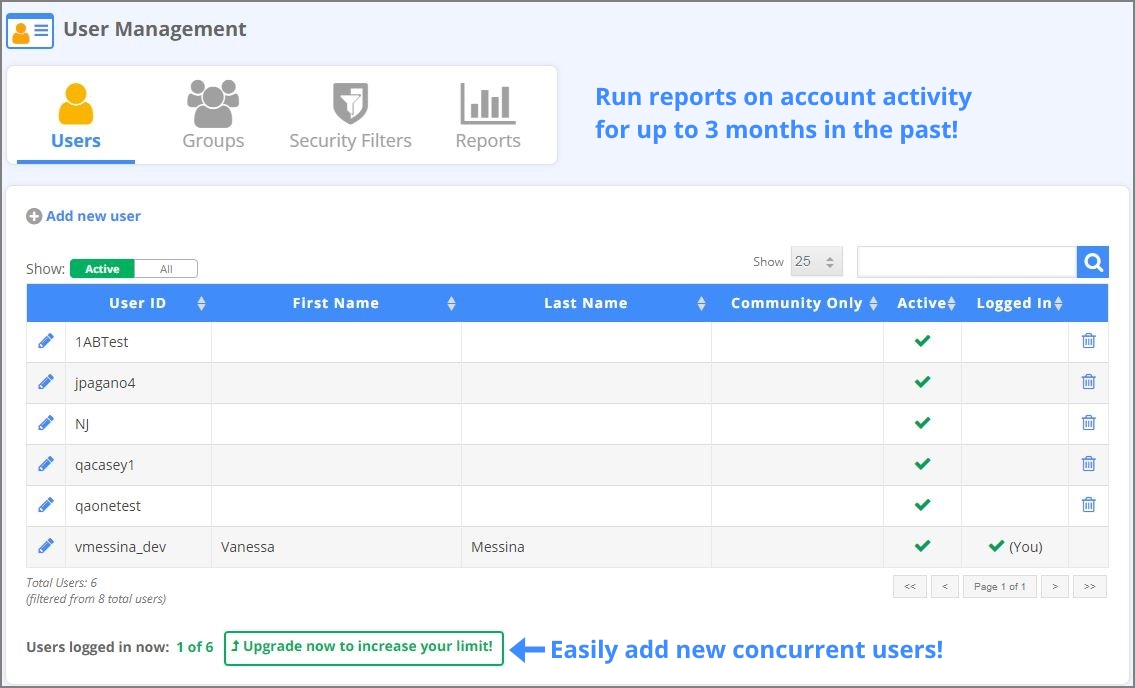
Let’s take a tour of User Management and review a User’s security settings.
1. Click Settings > User Management.
2. Edit an existing user by clicking the Edit icon.
3. Review the main login and password settings. You can also send a password reset email from this section.
4. Click Entry screens to change permissions to a specific entry screen, such as gifts. Click the checkboxes to change access, edit or delete privileges. You can also control access to Mailings, Reporting, Tasks, Utilities, Settings, App links and Alerts.
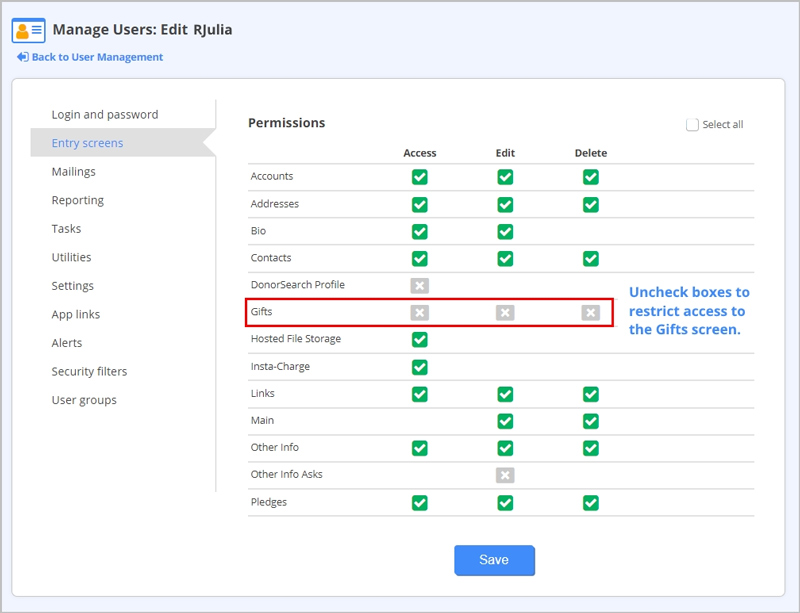
5. Click Security Filters to set additional restrictions for access to donors, gifts and contacts, such as limiting a fundraiser to only see donors in a specific geographic area.
6. Assign a user to a group, (e.g., Volunteers) with specific permissions by clicking User Groups.
7. Click Save.
After you’ve reviewed your user accounts, it’s easy to stay on top of your donor database security with User Management’s Reports. Use the Login Activity Report to view login/logout timestamps and IP addresses of selected user(s). The Daily Activity Summary Report shows the number of constituent and gift records added and modified on the current day by selected user(s).
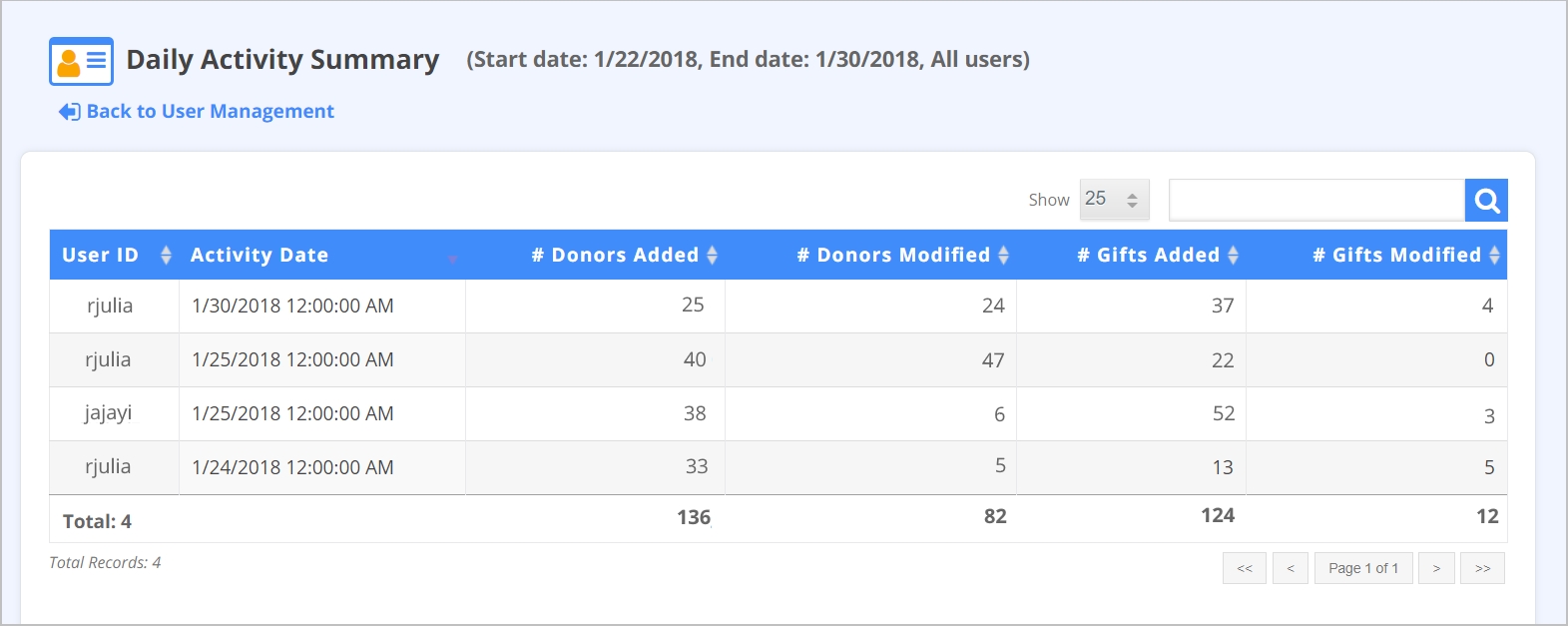
Speaking of security… Starting in February, DonorPerfect will require you to use internet browsers that support a minimum of TLS 1.2. The TLS 1.2 protocol ensures that your data is protected with the highest security standards. If you’re using an unsupported non TLS 1.2 browser, you won’t be able to access DonorPerfect. Also, donors with non-compliant browsers won’t be able to access any DonorPerfect Online Forms. Fortunately, this security upgrade only impacts less than 1% of our clients and their donors. Visit Upgrading Your Browser to Support TLS 1.2 to see if you’re impacted and to learn more.
Read about all of the enhancements and fixes in the DonorPerfect 2018.01 Release Notes in the Knowledgebase in DP Community.
Follow us on social!