1 HOUR 1 MIN
Fundraising Success Using DonorPerfect’s Dashboards & Reports
DonorPerfect Community Conference session with DonorPerfect trainers
Learn how to unlock the power of DonorPerfect’s reporting capabilities to make informed decisions and achieve your organizational goals.
Categories: DPCC, 2021 Archives, Getting to know DonorPerfect
Fundraising Success Using DonorPerfect’s Dashboards & Reports Transcript
Print TranscriptSpeaker: All right. Good afternoon, everybody. Welcome to our session. You are joining us in the session where we have called it Fundraising Success, where we’re going to talk about the DonorPerfect dashboards and reports. You are in a session that is going to be led by myself, Read More
Speaker: All right. Good afternoon, everybody. Welcome to our session. You are joining us in the session where we have called it Fundraising Success, where we’re going to talk about the DonorPerfect dashboards and reports. You are in a session that is going to be led by myself, I’m Kelly, Sarah, and Amanda. Yes, unfortunately, we are not using our webcams. We encountered a little bit of some technical difficulties in our earlier session, so we are trying to mitigate those issues and just keep it focused on the content instead of our faces. We do miss seeing your faces. Well, I guess we’re not seeing your faces, but anyway, we’re glad that you’re here. Just a couple of details, like all the other sessions, the handouts, and the slide decks will be available to you. If you scroll all the way down to the bottom of the screen, you will see them there. If for some reason they are not there, it seems to be very useful if you refresh and then they’ll appear. If you want to grab them right away, great, download. If you want to add them to your briefcase, we recommend that. They will also be available when you go back to view the recording. Every session has been recorded including this one and it will take a little short amount of time, 30 minutes or so for it to be rendered and then you will have access to it, but just keep in mind that while this is the last session today, that you will have access to all of the sessions and the recordings for 30 days. You can come back and you can get the information at any point. I am super excited to have this conversation with you, with Sarah and Amanda. We are going to be doing this as a little bit of a tag-team approach. As I said, our faces are not going to be visible like they have been in all of the other sessions just as a way to try and troubleshoot some of the problems we had in our 1:45 session. Sarah and Amanda, I’m going to turn it over to each of you. Sarah, I believe you are getting us started, so it is all yours. Speaker: I am, and I am so excited to talk about this right now and to do this last session with you guys. As you know, in any organization, metrics will help you measure success and failures and what brought you to either result, and DonorPerfect dashboards and their reports will help you measure and track many of those. I also know, and maybe some of you have noticed that sometimes it can be overwhelming or even nerve-wracking when you are told, “I need this result” or “I want this metric. I want this information,” and now you need to go and run a report in DonorPerfect and the options are endless. We’re going to do today is we’re going to take a walk to three different scenarios on how DonorPerfect reports can provide the data that you need so that you can make informed decisions and fulfill your fundraising strategies and goals. The first scenario that we are going to walk through is how much money did I raise compared to my goal? The second one will be who are my lapsed donors and how to best re-engage them? Then the third one is, do I have any potential major donors amongst my mid-range donors? I’m going to take you through the first one and then pass it on to Amanda. The first one is really about keeping track of where you are in terms of meeting your fundraising goal and different campaigns, or it could be just annually, and the annual fundraising goal dashboard meter will do that. I’m going to show you that specific meter on the dashboard. I’m going to show you two reports, the Gift Comparison by Time Period and the Cross Tabulation report. As I show them to you in DonorPerfect, I’ll give you some more information on them. I’m going to take you straight away now to DonorPerfect. Bear with me as I navigate to the system. Hopefully, you’ve seen a bit of this already in the session earlier today that talk about the different metrics and dashboard items that are new this year, and one of them is the annual fundraising goal. The annual fundraising goal, I’m just going to make it fit my screen, there we go. Right now, we can see it’s the first thing I see on my dashboard. It’s quick glance, I’ve raised 87,000. I had a goal of 130,000, that’s 67%. My goal is by December 31st, 2021. I still have a bit of time. Potentially, I know I have a lot of fundraising happening at the end of the year. I’m not worried, I feel like I’m way on track to reach this goal. Potentially, your year is not a calendar year. You want to track something completely different. You would like to track a fiscal year. All you have to do is right here where the goal is, you see this little tiny blue pencil, and you can click on it, and that will let you choose whatever that goal is, and then what is the last month of that 12-month period. The meter is really tracking 12 months ending whatever months you put here. If I was to change it and say, my fiscal year ends March 31st, so I’m going to track till March, and my goal could still be 130,000 and then I’m going to save. Then when it reloads, you’re going to see, it will change what percentage I’m at because now, all gifts that I’ve received in January, February, March 2021 were part of the previous year so they’re no longer counted but I also have way more time to reach my full goal. That’s easy as that, you can change the goal and the date right there. That was the first thing that I wanted to talk to you about it today. The second thing is one of the most critical, I’d say, element of success is often learning from the past. Analyzing your tactics after each campaign to determine what produced results and what didn’t so that you can refine your strategies is a great way to do that. Measuring success can be especially useful when you’re looking at two successive campaigns on the same subject. We’re going to do the gift comparison by time period, that is a report that lets you compare any field in DonorPerfect over time. It could be by year, by month, by quarter, or by week. We’re going to go and navigate there now. I’m going to go to the Reports and then Report Center, and I’m just going to zoom in a little bit since I zoomed out so you could see the giving meter. I’m trying to make this more user-friendly. I’m looking for the gifts comparison by time period. You can always search for report in the search bar over here. You can type the word or pick the right spelling, it always helps, gift comparison by time period. This is the report I’m looking for. It is a financial report; I could have looked specifically in the folder. In my case, it’s also in my favorite because I use it often. The gift comparison by time period will let you really choose a date range of your choice. Let’s say that I have a campaign that I run every year and I’ve run it for the last three years and I’d like to compare that campaign. If I was to do a date range of the last three years, then I would just go back to 2019. I can leave it till today, and then I’m going to split it over here by a year. I just want to see each year, but like I said, the system lets you do by week, by month, by quarter, or by year. I could do something completely different with this and I wanted to remove the selection filter, so just one second. If I wanted to instead just see, oh, is the campaign going this year month per month, if I’m running something different every month, I can also do that. Then the field to segment by is going to be the campaign field. I’m going to go ahead, here we go, and then I’m going to click Screen. If you’ve run DonorPerfect reports before, you may notice that this is slightly different than the typical sidebar that we’ll see in the next report and in most of our reports, but clicking screen means show it to me on the screen right now. My other options would be to print it, send it to Excel, send it to a Word document. Here I have the campaign that I’m running every year, so Forever Home. I have 2019, 2020, 2021. I can compare it here and see what happened in 2019, what happened in 2020, what happened in 2021. I actually received in 2021, some gifts to the previous campaign, you can see them here and that is because some people chose to enroll in my monthly giving, through that campaign potentially. Or it could be because they finally responded to my coupon and sent me an older coupon. I can either decide that I really want to see the whole year, or I can really focus on the code on the side. The other thing that’s really nice is I have my new building campaign over here. That is a campaign that I’m running to build a new kitty café that we’re building right now and my fake rescue center. This building campaign is ongoing for multiple years so this is even more useful to track and see, okay, so how did you do in 2019? 2020 was a rough year and now we really have our biggest fundraiser for the building campaign is coming up in October, so that’s normal that the number is low still. I could say that, okay, I feel like I’m on track or not, depending on the situation. That’s for the gift’s comparison by time period, right now comparing campaign by year. The next report that I’m going to show you is the cross-tabulation report. Sometimes, when you look, you want to look at more than just one segment, for example, understanding which solicitation efforts directed gifts to what fund? We’re going to go to cross-tabulation report, so still in report center, where all reports come from, and it’s right here in my favorites. I could have again, searched for it in here, I could go look to financial reports because it is a financial report. The cross-tabulation report, my colleague, Kelly, that you’ve heard already today, always makes fun of me almost because I love this report so much. I think it’s the best report in DonorPerfect because you can literally choose so many options to view it. I’m only going to show you one today but just remember this report as any two fields that you want to compare what has come in for those two segments, you can. Right now, I’m going to show you solicitation by general ledger, which was selected here and the cross-tabulation is really going to create a table so I’m going to see on the left side, my solicitation codes, and then on the top, my general ledger, and then we’re going to see them meet in the middle. I’m going to run it, just to make sure there’s nothing saved below and here we go. I’m going to just say, “Okay.” Here, what we get is all my different general ledgers are listed here and then on the side my solicitation code, so just like I told you. Then I can see that my annual appeal 2021 well, 48 of those gifts, they all went to the building fund. Now I know this is an appeal, maybe that I do strictly for the building fund so that would make sense. If I look at Giving Tuesday, or grants, or any of these, I can see different categories that were selected. The one that interests me right now is where people choosing to donate from my website donation form. Here I’ve got that 24 chose the adoption fund, whereas 56 just put it to the general fund, so didn’t necessarily pick something and six of them actually chose health. I still had two, sorry, for the building fund. What we see as the beginning is those that didn’t pick anything, so there was no actual general ledger selected in that column and there was no solicitation code selected in that line, so that’s what that means. Anything in blue, underlined, is clickable. I want to see who are those 24 people that donated to the adoption fund and here it is, that is their list and all of their donations. Again, I could export this to excel if I needed to. I’m going to pass this over to Amanda, and I hope that this was helpful and giving you three potentially go-to reports or options, and Amanda is going to talk about the lapsed donors. Speaker: All right. Thank you, Sarah, so much and I am so excited to get to talk to you guys about re-engaging those lapsed donors. Lapsed donors are those supporters who gave to your organization in the past, but they no longer do. The amount of time since their last donation or the criteria that you use to define a lapse status, that’s going to differ by your organization. Today, we’re going to stick with DonorPerfect’s definition, which is they gave a gift last year, but they haven’t given a gift this year. Why re-engage lapsed donors? Well, reconnecting with lapsed donors is a much more cost-effective and less time-consuming way to bring in funding, rather than going after brand new donors. Plus, it ensures that you have more long-time supporters as part of your organization that can help further your message. In terms of what I’m going to cover around lapsed donors, I’m first going to show you guys some dashboard metrics to help you identify, do you have a donor retention issue? Then we’re going to take a look at the lapsed donor report to see who they are, and the general ledger analysis report to identify what are their interests. Sarah, you can go ahead and open up DonorPerfect for us real quick. On this organization’s dashboard, we have quite a few different tiles and metrics that can help you identify do you need to focus on donor retention? The very first one is that donor retention tile, and it’s going to tell you what your donor retention rate is. In this case, we’re at 62% but if I’m looking at that red metric, it’s telling me that my donor retention has actually decreased by 19%, compared to where I was last year. That’s a very broad number. If I want to get a little bit more detail and look at my donor retention month over month, then I can look at the donor retention line graph and that’s going to actually show us my donor retention from last year compared to the current year, and I can maybe start identifying the month where my donor retention is starting to decrease. Then I can also take a look at my donor retention by status bar graph because what that’s going to do is show me the number of lapsed donors that I have for my current year compared to the number of lapsed donors that I had in the previous year. I can see I had significantly less lapsed donors last year than I did in the previous year, so yes, I need to perhaps come up with a strategy on how I’m going to re-engage them. In order to re-engage them, we have to know who are my lapsed donors. Sarah, I’m going to have you go to the reports and report center and we’re going to take a look at the last year but not this year report, also shorted to call LYBUNT. Sarah is going to go ahead and click that report and this is one of those reports where you don’t necessarily have to apply a filter because this report is actually going to look at your lapsed donors based on the fiscal year that you have in your DonorPerfect system. As always, it’s a good idea to hit clear values to make sure there are no filters, and then go ahead and run that report. What this report will very simply do is it’s going to list out all of your constituents that are marked as lapsed, and you’ll be able to see some of the key details about their giving history; who they are. When was the date of their last contribution? What was the value of their last gift? How much did they give total in the previous fiscal year? How much have they given over their lifetime? This is super helpful because we can’t necessarily go after every single lapsed donor. This can be some helpful information for you to make your lapsed donor list a little bit smaller and targeted on those donors that you feel you want to invest those resources and time in re-engaging. If you did want to pull this list out of DonorPerfect, you can hover over the downward caret next to run report, and you can export it to Excel, Word as a PDF, or you can use an export template to get the data out that way. Knowing who our lapsed donors are, that’s only half of the lapsed donor equation because our goal is to re-engage them, we want to bring them back as a donor, so we have to think about what’s the best way to engage them. The best way is always segmentation, segmentation, segmentation. Let’s look at what the donor gave to us in the past so that when we’re communicating with them to ask them to rejoin us, we can send them a message that is meaningful to them. One of the ways that we can do this is we can look at the last general ledger code that this donor gave to. Sarah is going to go ahead and go to the reports and report center and she’s going to pull up a report called the General Ledger Analysis Report. She’s going to use the search bar to search for that or she can scroll down and find it. Both of those are going to work. There’s always more than one way to do something in DonorPerfect. Now unlike the lapsed donor report, the general ledger analysis report is not going to know that I only want to look at these details for my lapsed donors. I have to set a selection filter so that when I’m looking at this information, it’s only showing me those general ledger codes for those lapsed donor segments. Sarah’s going to go into the sidebar and click the apply icon, and what I’m going to do is I’m going to use a filter that I’ve already saved and it’s going to be in my, I believe they’re called the giving and engagement filter folders. No, it’s called standard fundraising filters. If Sarah clicks on that folder, and this is a group of filters that you all have access to, if you don’t see it under standard fundraising filters, you might see them under your default filter folder. What I’m looking for is my filter for lapsed donors and I can build this filter based on lapsed donors on a calendar year or fiscal year, depending on what it is you want to look at. In my case, Sarah, go ahead and select calendar. I always like running my reports on calendar, that’s just my personal preference. Now if I click run report, I’m going to be able to now see all of the general ledger codes that my lapsed donors have given to. If I click on that total given hyperlink for one of these segments, let’s look at adoption because that’s something that’s very near and dear to my heart. I can see who gave to that adoption general ledger so that when I’m coming up with how I want to engage with these lapsed donors, maybe that messaging is going to be around how my organization has helped many different dogs and cats find their forever home. That messaging could be through a direct mail piece, it could be through an email. You could even send a video message at is a way to reengage these constituents. The goal is that we want to segment that communication and we want to make sure that when we’re talking to them, we’re thanking them for their past donations and emphasizing the impact that they had, and asking them would they like to continue to have that larger impact? I could go on and on and on about lapsed donors, it’s something that I’m very passionate about, but unless I do now have to turn it over to Kelly because she has some great information about how you can find potential major donors among your mid-range donors. Speaker: All right. I am super excited to follow Sarah and Amanda’s conversation. I’m going to attempt to answer the question, do I have any potential major donors amongst my mid-range donors? Before I explain how I’m going to do it, let’s just pause for a moment and think about major donors. Some of you may have participated in sessions already and our conference has spoken about this, but I’m really just going to focus in on information that exists already in DonorPerfect. Having major donors, I think we would all agree is a key element or a key fundamental building block of a successful nonprofit. In fact, many fundraisers, if I were to poll each of you, are going to say that oftentimes around 88% of all nonprofit funds come from just 12% of your donors and those are typically your major donors. Here’s the question, what if you don’t know who your major donors are or you would like to increase the count of major donors you currently have? We realize not all donors give a major gift as their first gift, their second, or even their third gift. Sometimes they’re hidden, they’re buried in there. In fact, many of them go unnoticed and really just remain that mid-range donor. They’re important, but we know from a lot of the things that we’ve learned in this conference and you may have experienced firsthand is that you need to have some of these major donors. We know that cultivating donor relationships is super important at all levels, but we also know that building relationships doesn’t just happen by itself. It takes time to build these solid relationships so that when you are having these conversations with these potential major donors, they’re actually going to be really excited to support and partner with you. I know like Amanda said, we could talk about this one topic for a long time; I need to keep moving. I’m going to break this down into a very short conversation, but I’m going to share with you two dashboard reports, two filters, and two reports that you can use to find some potential major donors. Let’s go ahead and go into DonorPerfect and take a closer look. Where I’m actually going to start is at the organization dashboard. As you know we’ve been talking about this organization dashboard and I’m actually going to focus on two tiles, two widgets that are really about overall metrics, that you are going to find hopefully useful in tracking your efforts and cultivating mid-range donors to become major donors, but you really need to think of about this as a benchmark process. Here’s where I’m at now, I’m going to implement a fundraising initiative or strategy, and I’m going to come back and I’m going to periodically check to see how am I doing. The two that I want to draw your attention to are, Growth in Giving and the Donor Lifetime Value. They’re book-ending, the tiles there in the middle. Growth in Giving is one metric to help you make informed growth-oriented decisions. Specifically, Growth in Giving is a percentage of growth or decline in revenue from two years ago in the past to 12 months ago on a rolling basis. It’s a year-over-year basis. You will also see the total dollar amount difference between these two time periods. There are many ways to see a gain in Growth in Giving such as gifts from new donors, gifts from recaptured donors that Amanda just spoke about, and increased gift amounts from upgraded donors and that’s what I’m going to focus on. Another valuable metric to help us spur us on in this quest of finding potential major donors is using the Donor Lifetime Value. Now, this is a really valuable number, but let’s break it down in case it’s new to you. Donor Lifetime Value is a prediction on how much money you can expect to receive from a donor, starting from their first donation and lasting until the moment they stop. Yes, it is based on actual data like their average gift amount or frequency of gifts, but since we don’t ever really know when a donor will stop giving, it does become a bit of a prediction. However, while it’s a predictive number, it does help to paint a picture of how we’re doing in donor engagement, donor loyalty, and donor giving. If we apply the idea of major donors and the positive impact they can have on both of these metrics, it’s going to be the motivation we need to keep on going. Let’s go deeper in our knowledge quest here. I’m going to use all the data that exists in every system and it’s going to be the data that I’m going to use to define and find my mid-range donors. My mid-range donors in this conversation is going to be an individual who has given a count of gifts between 2 and 10 gifts, and their largest or what was sometimes referred to as their maximum amount that they’ve ever given is between $100 and $250. That’s going to be my target. I’m going to take that information, and that’s going to become my selection filter. All right. Here comes the dreaded words of selection filters, and it can be mind-boggling and frustrating. We’re going to try and I’m going to give you a little tip that we all use as trainers to help figure out where the data is at. We’re actually going to go into our record. Let’s look up my donor, Henry Arnold. As Henry’s record is loading, keep in mind my definition of a mid-range donor. What I’m going to do, is I’m going to show you where in the record these nuggets of information are at, because once I know where the information is at in a record, I can then go apply it and build my selection filter. First off, I wanted to narrow this down or another way as Amanda was alluding to, segmenting to just individual donors. Typically, at the top of the main page is going to be a field that might be labeled donor type, it might be labeled constituent type, and that’s where I’m identifying the type of constituent I’m focusing on individuals. I know Henry’s an individual. The second part of who I wanted is that they have to have given a count of gifts between 2 and 10. You can see that Sarah is driving all this because she’s highlighting the number of gifts. Perhaps, if you scroll up to the top, you’ll notice in the donor profile, you’ll also see it there as a number. You can see it in a couple of different places. Again, Henry meets my criteria. Now my third criteria is that they have to have given in their largest gift, is somewhere between $100 and $250. Again, it’s a field that’s visible in the donor profile, and it is a field that I can also choose to display in an entry screen. If you are new to DonorPerfect, or maybe you’re looking at your screens and you don’t see some of these fields in a given engagement profile section like it is displayed on this screen right now, you can add those through what’s called the screen designer. We’re not going to get into that now, but just know that it can be done. These are all DonorPerfect standard fields. Now that we know our definition of our mid-range donors that we want to search for finding, and we know where the information is at in a record, now what we want to do is apply it to a report. Let’s go ahead and hop into the report center. We’re going to take a look at what I consider a powerhouse report. It is the good old comprehensive donor revenue analysis. Now, I could absolutely use this report and look at everything in my system. I don’t want to look at it for everything in my system, I’m focusing in on a segment that I’ve just defined. What we have to do is we have to apply what’s referred to on the screen as setting a selection filter. Setting a selection filter is a way of telling DonorPerfect exactly which record you want to report on. We’re going to check the box to set a selection filter. Now what we need to do is we’re going to add a new filter. When Sarah was talking, she used the sidebar fields and criteria available. When Amanda was talking about lapsed donors, she was using some of the safe selection filters. I’m now going to walk you through how to build a selection filter. We did our pre-work and found where all of that information was that made my criteria. I know that all three pieces were found on the main page. In box or step one, I’m going to choose main bio, because that’s where those three pieces of information existed. The first thing that I’m looking for is my constituent types, sometimes referred to as donor type or individuals. I’m going to choose constituent types. Since I’m just searching for one value, I’m going to choose exactly equal to, and since this is a coded field, I’m going click on that gray button, look up codes, and then select individual. Now I’m going to add more criteria because remember, I have two more parts of my puzzle. Now I’m going to go back to box 1 and it’s still correct, main bio. Going to box 2, this time I’m going to search for the field that’s going to give me the count of gifts which is referred to as the number of gifts. Now I have a bit of a range. I’m going to choose between in box 3 and I’m going to enter in 2 to 10, and that’s the count of gifts. I have one more criteria to add. I’m going to add more criteria, and I’m going to repeat the process. Again, main bio is already selected, I could be choosing it just as an FYI from other pages. In this example, I’m main bio, so I’m good. Now I don’t see maximum gift amount. Don’t fret, at the top, I’m going to select all fields. Now I have this long list of fields. I’m just going to scroll through, and I’m going to search for maximum amount. Yes, there it is. We’re again going to apply Between because I’m looking for the range of $100 to $250. This is the largest gift they’ve ever given, not their cumulative, but their largest gift they’ve ever given. There are the three criteria of my mid-range donors that I’m trying to learn more about, to see if they can become a potential major donor. Now I have the opportunity of reviewing what I’ve just selected. I want all three things. I’m going to combine the criteria with AND. I could save this filter for use in the future. That’s where I can choose Save filter as. Then I can choose done. We’re going to go ahead and click on Done. Now what I want to do is I want to review what I just selected. I’m going to click on this screen and let it process. Now again, keep in mind, I’m looking at this report for just a very specific segment. This report, in and of itself, is taking all of the people I’ve selected and breaking it down into different categories on the left, active donors, retained donors, reactivated donors, and so forth. You’ll notice that I have a lot of amazing metrics. Now, in each of these sections, there’s a blue link. Let’s go ahead and go to the active donors and click on the number 40. I think that’s a 48, might be a 45. Speaker: It’s 43. Speaker: Thank you, 43. All right. What I see is a bit more information about the people that are my mid-range criteria and they’re active, meaning that they’ve given gifts in this current time period. What do you know? There’s Henry Arnold. Now what I’m seeing about Henry Arnold, that in this current year, so from 10-7-2020 to today, I can see that he’s given one gift. That gift is $190 and in this time period, it’s one. I can see the total lifetime giving, the average amount, the last gift amount. I’m seeing some great information. I’ve taken a report that could have been run for everybody, I narrowed it down to just this mid-range. Now I can start educating myself a little bit more. Now let’s go into Henry’s record. There’s a couple of ways we could do that. The easiest, I think is just clicking on his name in the report. Now when I go back into his record, I’m going to draw your attention to a couple of other pieces of information. What I’m noticing in my quest for this mid-range to potential major donors, is I’m able to see at a glance, everybody that meets the criteria, and I can easily get into their record. What I’m noticing, in this case, is that he has a lifetime so far of $630, but I’m also noticing that he’s a volunteer. Volunteers are a way that you can help measure. Consider this as another kind of feather in his cap as a potential major donor. I’m also seeing that he has given not just three gifts, but he’s been around for four years. Now if I scroll down, and I have a section, like in this system we have this giving an engagement profile, I can start looking at some other information like, what did he give to most recently, his last solicitation, I can look at what was his last contact interaction. If I were to apply and get some of the DP insights data in here. Again, this is predictive analytics. I can see some of the things that he has interest in, I can see the wealth rating. Yes, this is another part of the DP insights, is it’s going to give you a bit of a glimpse about their potential giving. What I’m seeing is that not only is Henry is in this mid-range, there’s a lot of potential here. Now that we’re starting to dig in and review some of the information that I have, whether I’m using DP insights or not, I’m getting to know Henry a bit more. Now what I want to do is I want to step back and I want to run a different report so this is my second report, where I want to look at these midrange donors, but I’m going to add one more detail in terms of their wealth rating. We’re going to go to the constituent summary. The comprehensive donor revenue analysis was not as upfront about who my donors were, now I’m going to run a different report. Again, this is the constituent summary. Now one of the things that I can draw your attention to is in the sidebar, you are going to see that the filter that we just ran is still there, we didn’t name it, but it’s still there. That’s kind of a time-saver so I’m going to click on the pencil because what I want to do is I want to narrow it down just a little bit more, I want to make my segment just a bit more specific so you can see that all three criteria are still there but there’s a blue link there where I can add one more level. Let’s add more criteria and I’m going to add to it just so that you can see, you can choose any field and this could be your own ranking field, it doesn’t have to be a DP insights field, but I am going to use that, that DP insights and typically ranking type fields that you would build for yourself are going to be on the main page. I’m going to choose main bio and then I am going to choose the DP insights field for wealth rating. I’m going to say that it’s between 75 and 100. Then I’m going to add that and then continue. That brings me back to where it was that I was at a moment ago. Again, I could choose to save this, since I’m really just in an investigative stage, I may not want to so I’m going to go ahead and click on Done. Let’s take a look at who we have. Now I can see a bit more of a narrowed-down list of who I might want to start with and Henry Arnold is in there. Again, I validated what I selected, it’s here in the report. Now I’m able to see their name, their phone number, excuse me their address, their phone number if they had it, and I am able to massage this a bit more, I might be able to send or schedule this to send it to somebody else, but there’s a lot that you can do once you have a targeted segment. Talking about our potential major donors is you have to get in there and you have to dig around a little bit. Then start applying some selection filters to reports like the comprehensive donor revenue analysis, like the constituents summary, but then if you keep going back to those dashboard growth and giving and donor lifetime value, I suspect that you’re going to start seeing a bit of an increase as you slowly deepen the relationships with these people because they’re already donors. Now you’re just strengthening and deepening those relationships. As we come closer to the end of our time, we’re just going to do a quick recap, and then we’re going to open it up for questions. Go on back to the slide. Here it comes. All right, so this is a very common quote that some of you may be familiar with and maybe it’s been slightly revised, but you can’t really know where you’re going until you know where you’ve been. As a summary, as Sarah said, you can use the data you already have to see the performance. You want to look back to see how you’ve done so that you can make informed decisions for the future. You can review your data as Amanda was indicating, to reengage those donors, to strengthen the relationship with your donors that have already given. You just need to reach out and re-establish that relationship. Then when you’re searching for potential major donors, you can invest in your data to get to know your donors more deeply and implement a more personalized strategy. Thank you so much. We are now going to open it up to questions and I’m just going to pull this back. I know when I was not talking, I did mark a couple of questions. Let me– Speaker: Let me go ahead, Kelly, and help you out with a very good question that just came in, and it’s about the last report, you were doing, the constituent summary. If the whole database hasn’t been rated for predictive analytics, the person asked, this may not be the best report, right? I think the report is still great. Your filter may just be different. Maybe you want to speak a bit more to that. Speaker: Yes, so I think the thing to keep in mind is I could go in, and for example, I’ve helped a customer build their own custom fields, they went into screen designer, and they built their own ranking field, had nothing to do with DPN sites, nothing whatsoever, nothing to do with donor search, nothing, it’s their own fields, and they exported records, they populated it with their ranking, and they imported it back in. If I had been using that system, I could have applied a different selection filter that said, my custom ranking field equals b, because that means they’re mid-range. I could use that same report but my filter would be different. That they are individuals, they give an account of gift between 2 and 10, a maximum gift amount of 102,50 and my custom field equals b. I just used one example of a new source of information that’s available to you but if you don’t use that, and you don’t have that, it’s okay, you can use any field and you can just change your filter. Speaker: Thank you. Another question that I would like to ask Amanda, is when you’re using the last year, but not this year report, and maybe I can go to it so that you can answer the question properly. Someone was asking, could you add solicitation codes to it or could you add addresses so that you could reach out to them? Speaker: That’s a great question. Yes, so Sarah, I’ll let you get into that report before I give the answer. The answer is right now with the standard reports, when we click Run Report, we don’t at this moment, have the opportunity to add additional columns of data to this report as we see it in DonorPerfect. The great news is if we want to see those extra pieces of data, there’s a couple of solutions that are available to you depending on what your DonorPerfect package contains. The one that I know every person will have the capability to do is you can use an export template. If you go to the downward arrow and select Export Template. I like to think of these as being almost like custom Excel files that you build in DonorPerfect, whereby if Sarah clicks on that plus sign, I can go through and under selected fields, I can add any fields that I want to see in the Excel file that I’m exporting. I can go ahead and find that last gift date, last gift General Ledger code, last solicitation, and I can add them to my template and also make sure that I have those address fields. When I’m happy with this, I can click Save and Close, and of course, give it a name. Thank you, Sarah. I can just click Export, and that’s going to take these lists of lapsed donors and put them in an Excel sheet, and pull out those extra pieces of key information that I want to see. That would be solution number one. If your DonorPerfect system also has easy reports as part of your package, then you could actually build a custom lapsed donor report where when you run this report, it’ll show you all of that information in the report in DonorPerfect. Really two different ways that you can do it but both of them are going to let you get that key pieces of information out that you need. Speaker: All right, so Sarah, somebody was asking about the annual fundraising goal meter. Is it possible that that can be altered? Question one, so if you could show how they can change the date, and then a follow-up is can they set a selection filter? Speaker: The first question, can you change the date and the amount? Yes, you click the little pencil, and here you would put in whatever your goal is and the day will be the last day that it ends. It will always look at the previous 12 months, so it’s a 12 month period. As soon as you do the change, anyone accessing the organizational dashboard will see the updated data, the updated information, so the updated meter. At this moment we cannot add a filter to it, but that is coming, right? Speaker: Yes, and there is also, I don’t know if any of you participated in the what’s new, what’s next. There is also going to be some fundraising goals, meters added where it can be for a very specific–You get to choose based on solicitations and campaigns exactly what the goal is going to represent. Sarah, another question, and I can’t find it. That was about the general ledger analysis. Was that you that demonstrated that one? I can’t remember who spoke about that one. Speaker: That would have been me. Speaker: Okay, there is the GL analysis Amanda. Is the GL analysis data based on last gift? Speaker: That is a great question. When we look at this particular report, if a donor was lapsed, and they did in fact did give to you more than one potential general ledger, then yes. They would have been included in more than one segment. That would be something that is very important, that you would want to be mindful of. For those of you that think, I want to look at that last general ledger code, how can I do that? You can certainly build a calculated field that would allow you to see that last general ledger code that a person gave to. That could be incorporated into a report if you would like to. I think Sarah is going to pull up a donor record so you can see what that calculated field would look like. In that case, it would be a single entry for each donor, based on this field. That could be incorporated into an easy report. That could also be incorporated into other DonorPerfect reports. I’m having a brain fart at the moment, and I’m trying to think of a report that’s [unintelligible 00:52:36] that we could use that for. Sarah, Kelly, if you want to help me out as I’m trying to process in my head? [laughs] That’s how you know we’re at the end of the conference. Speaker: [laughs] There are reports you can run on any fields. You could always run reports that include the front fields on it, but because now when we’re looking at the last general ledger code, we’re not necessarily looking at a gift report anymore. Now we’re looking at a list with a main, so you’re not going to have a canned report that will include necessarily that field. You’re going to have to create something. Speaker: I think one of the things that everybody– I hope everybody has stumbled upon. Maybe you are well informed. Is that any custom field that you create, and that can be done by anybody, as long as you have the user permissions. If you have the easy report builder, you could create your own report, but even if you don’t, you could create an export template, and you can look at any information in any field that is in your system. In the sense, it is a type of report. It’s excel, so it’s not officially a report, but you can still get that information and review it. Sarah, I’m trying to– who’s controlling the mouse? A couple of questions in this session are coming up. They love that giving and engagement section and they are wondering how do they get that on their screens? Some of them are not seeing it. Would you mind just again, going into the screen designer? I know you and I have done a couple of sessions together and we have talked about this because it’s an awesome section, but not everybody’s been in our sessions. They’ve been in other fabulous ones. Where you can go to add new fields is in the screen designer. Sarah, do you want to talk through how to do this? Speaker: Yes, the giving and engagement profile section in this system right now is in the main page, and it’s called giving and engagement profile. It is a section that exists. I’m just going to click here, preview screen so you can refresh back to what we were talking about. I would say the big majority of these fields are calculated fields that come with your DonorPerefct system. Now it is possible that they are hidden. That they are not currently displayed, it’s also possible that they are on the bio page, instead of the main page. What I would suggest is that you try to find them. If I go back to the field listing, you could search for them just by scrolling down and trying to find those field names. I’m going to get you in a moment a knowledge-based article that you can take with you after this that will give you the list of all of those system fields that come with DonorPerfect. If you’re scrolling down you can see them, but you can also say, I can’t find it, and there is a lot of fields in here. I don’t know what I’m looking for. There’s a lot there. If you were to just set all screens so that you would find it anywhere, and you were to do, for example, control F. I was trying to find the number of gifts. I’m going to write number, and then it’s going to find me way more things than I want, but if I keep going down it’s going to eventually get me to what I’m looking for. Maybe not, maybe the number was not a good idea to write. There we go, I just had to write of [chuckles]. Number of gifts, so there it is. That’s where the field is. You’ll see is it in a section? What screen is it on? Most likely the other ones will be near it. Whatever one you pick to look first, you have a good chance of finding the others. If not, then you could also just go through the list and search them one by one. Once you find it, you can select it over here, and then you could select them all of the ones that you want. Then at the top, you’re going to get option here, where you can just set the fields to display. Yes. It was all ready, now it displayed twice. Let me just display it once though. It’s being silly. You can also, once you find them and you know where they are, choose to create a section. Where we’re in the screen designer, and we are going to give it a second to my DonorPerfect to catch up. Maybe, okay. We can go here to sections. We can create a brand new section and call it Giving and Engagement profile. Maybe you want to give it a different name that fits what we are doing. Then move the fields into that section. Most likely, most of these fields exist already, and I am going to just share with you the list right now if you bear with me. I just will do that right now. This is the list here of the DonorPerfect’s calculated fields that are in that section by default. If you do not have the section, then you can create the section. You don’t need the section. The fields may exist in the section named something else, the fields may exist in a section that– Not a section, just listed all over, randomly everywhere. If I’m going to add a new section. Then here I would go ahead and give my section a name, and I’m going to call it number two. Then I save, and now I have a section that exists now currently at the bottom here. I can move it up, I want it to be the first thing I see, and then when I go back to fields I can go and start moving fields into this section. You can drag and drop them manually, or you can select them and then use this feature here, move selected fields to. Then move them. Last thing, just before I end and before we let you go. Screen designer was in the little gear. Screen designer. Speaker: All right. One question that was asked and I know she’s been waiting for an answer is, is there a way on the dashboard to apply filters to those widgets? If you wanted to exclude [unintelligible 00:59:33] or what have you, or different types of gifts. From the actual dashboard widgets no, there’s no way to do that, but in a report. If you are in the report searcher, then yes you could. The only other way to get very specific tiles to include specific gifts or exclude certain gifts is if you were to add on the report module called smart analytics. There is a way butI don’t know that we want to go down that path. The short answer is right now the dashboard widgets are all-inclusive. You can’t exclude or include only certain types of gifts. We would love to keep answering your questions. You’re asking some great questions but we are out of time [laughs]. Just as a couple of parting words is to let you know that all of the sessions, including this one have been recorded. They are available to you for the next 30 days. You’ll just come back into the event platform, find the session where you would like to watch and you can do that. Hopefully, you’ve been downloading things into your briefcase but it has been a pleasure interacting with you virtually as it is, but we hope that this has been helpful. We look forward to you in training sessions, webinars, perhaps in individual conversations, and maybe even next year’s conference. Thanks so much. Have a great evening and take care. [pause 01:01:13] [01:01:50] [END OF AUDIO]
Read LessRelated resources
Constituents Page
Nonprofit Expert Episode 41 – Finding the Right Ask: Matching Donor Interests with Program Needs
Data-Informed Planning for Fundraising Success
Get a demo