35 MINS
Essential #GivingTuesday Campaign Reports
Know which fundraising reports will best help you benchmark the correct metrics, track giving trends, identify donor segments, and measure campaign success this #GivingTuesday and beyond.
Categories: Giving Tuesday, Expert Webcast
Essential #GivingTuesday Campaign Reports Transcript
Print Transcript0:03
Welcome to the essential Giving Tuesday campaign reports Webinar.
0:08
My name is Kelly Ramage. And I Read More
0:03
Welcome to the essential Giving Tuesday campaign reports Webinar.
0:08
My name is Kelly Ramage. And I have the privilege of spending time with you showing you how you can gather your Giving Tuesday data into useful and meaningful results. What we’re going to be focusing on in our time together are three messages. First, we’re going to review how you can say thank you to your donors, we’re going to review an option that you have to communicate to those who were not able to participate, and we’re going to call that we missed you. And then we’re going to determine ways that you can find out how and what you accomplish, so that you can turn around and send that back to your donors. So the first message that we want to take a look at is the Thank You message. So we would all agree that saying thank you is critical. But forgiving Tuesday, it seems to be at a very busy time of year. And I think even perhaps more important to get those messages out in a timely way. So what do you have available as options First, don’t forget that if the donor gives online, there’s going to be the email option after the online gift is made. And that’s going to be something that is part of the online forums or crowdfunding forum functionality, we will review that a second option that you have is to produce a email acknowledgement in the form of a letter or email in the receiving process found in DonorPerfect, and we’re going to touch on that. And then third, the option of using constant contacts, email capabilities. So you could set a selection filter for those donors who participated so that you can send a thank you. Now it may not be the official, thank you receipt, but a thank you message nonetheless. Now, as we are kind of going through each of these, don’t forget some of the resources that you have available to you, such as the Giving Tuesday logos, as well as all the information that is going to be found in the Giving Tuesday hub. I will point this out as we move along. But I just want to mention it now. So the first opportunity or way that you can say thank you to your donors is with the DP online forums. And when you’re building an online forum, you have the ability to create a personalized message where you can say dear donor, thank you for your contribution, you can also embed Giving Tuesday images maybe that you’re using from the Giving Tuesday website or maybe somebody in your own organization has crafted one for you. The advantage of this particular message that you’re sending to your donor is that it’s immediately sent after they submit their contribution online.
2:55
If you want to say thank you in a different way, there’s a process in DonorPerfect called receipts. And with receipts, again, you have the opportunity to personalize the message, as well as sending that to them in the form of an email or letter. I don’t know what your business practices are. But this is again, something that is often done in a timely manner. If you have the resources to do that, some people will perhaps use the online form Thank you. And then they will wait to the end of fundraising effort in this case given Tuesday and send an additional thank you the official receipt, if you will,
3:33
in terms of another way to say thank you is using the integration with constant contact. So hopefully you are all using this. It’s not required. It’s not the only way that you can do email communications. But it is one that is integrated into DonorPerfect. So by using the functionality with the integration between DonorPerfect and Constant Contact, you’re able to set a selection filter for those who donated. So what I’m going to do is I’m going to scoot into DonorPerfect and review those three ways that you can communicate a message to your donors. Now granted, it is a thank you message. But keep in mind, with every communication that you send to them, you’re also able to tell them a little bit about where you’re at in terms of reaching a goal or maybe just what your goal is, and you’re thanking them for helping you reach that goal. So the first option is going to be something that is found as part of the online form. So remember to get to our online forms, we’re going to App Links, and then selecting online forms.
4:39
Then as part of your Giving Tuesday form, whether it be just an online form or a crowdfunding form. In the administrated in an administrative menu, under the basics, we have an option called Set email options. And in set email options you have the ability to embed an image so
5:00
Perhaps it’s a Giving Tuesday image or maybe you have something specific that you would like to use, then you’re also able to adjust or craft the message. Whenever you see a field that is surrounded by the curly brackets that is going to grab the donors information, those fields are available over on the right hand side, where you will see on different options. So again, this is something that the donor is going to receive immediately after they make their online contribution. Once those gifts come in, and you might be getting checks in the mail, or you know different ways that people are contributing in supporting you, and you’re giving Tuesday efforts that are not going to be through an online form. So another option that you have available to communicate to your donors in the form of a letter or an email, is using the functionality under receipts. Now with receipts, this is typically a common way that we would recommend that you send out the official tax receipt or tax acknowledgement to your donors. It’s not the only way. There are other ways that you can do that, such as the online form that we were just mentioning. But this is the common way. So in receipts in DonorPerfect, you have the ability to create a Word document, as well as an email template. So the email templates are found under mailings and email templates. And again, we would recommend that you have one that’s specific to Giving Tuesday. So that you can
6:37
add Giving Tuesday images or logos or how to make it look like you’re giving Tuesday campaign. And again, what you’re doing is you’re setting it up so that it’s going to take the donors information from their record and embedded into the email. So in this case, if anything is surrounded, as you see here on my screen between 2% symbols, that just means that that’s a DonorPerfect field. Again, over on the right hand side, you’re going to see a little lock icon where you can click on it. And you can use any of the DonorPerfect fields available to you in this list. If you are going to be sending out your email, excuse me your thank yous in the form of a letter, then what we would recommend is that you build a Word document a mail merge template, and that you would upload that into your DonorPerfect system. So in terms of kind of the theme that we have here, what you would want to do is build a Giving Tuesday letter, okay, and you can see that there’s a lot of different letters here, you would want to potentially take one of them that is working with your DonorPerfect fields already in it. And then you’re going to download it, I just need to find the one that I want here, there it is, you’re going to download it, you’re going to open it up modified in Word.
8:03
So let me just drag this across here, you’re going to modify this a word, and then you can make it your own. So this can be your Giving Tuesday thank you letter. So we might move this down. And again,
8:16
using some of the logos that you can find at the Giving Tuesday site. If you were to download those, because this is a Word document, you can then insert
8:29
those images copying and pasting.
8:33
Or if you have them saved
8:41
you can bring it in. Alright, so again, what we’re doing is building a template that is saying thank you donor for your contribution. Once we’re done building this Word document into a mail merge template, then I want to turn around
8:58
and upload it back in to DonorPerfect, so I’m going to save that.
9:04
And then going back to DonorPerfect. The bottom here I can upload.
9:10
I’m going to browse my computer for my letter
9:23
and now I have a Giving Tuesday letter. So as the gifts come in, when we go into receipts, which is where you can process all contributions, you can then say that they’re going to get the Giving Tuesday, thank you, which is part of the gift entry process. In all of these instances of communicating, thank you the two that we’re talking about, typically fall into the category of thanking them for the contribution tax information. So that is going to be something that you would want to consider another
10:00
A way that you can say thank you that is not so much related to the specific gift. But just thanking them for participating is going to be using the integration between DonorPerfect and constant contact. So you can see here that I have some past Giving Tuesday campaign efforts. But I can go to the list management tab.
10:25
And I can build
10:30
a template.
10:33
Rather, I can build a list not a template, I can build a list
10:38
by setting a selection filter to select those
10:42
who have participated. So I want to thank them for participating, I want to tell them how their money is being used, I want to keep them engaged, I want to make sure that they know that they’re really important to me. So I can add a new filter, I could use an existing Giving Tuesday filter if you have those. So if I were to search for giving Tuesday, I can use any
11:06
past filters if I have them. Or I can add a new filter. So I’ll just go ahead and add a new filter. When you’re adding a selection filter or applying a selection filter, what you’re doing is you’re telling DonorPerfect which records do you want to include in this case, and then eat communication. So in my data, I have have been using different fields, and having given Tuesday as a value. So one common example is using the solicitation field, where I am wanting to select everybody who has a gift with the solicitation code of
11:47
Giving Tuesday, so I selected my solicitation.
11:51
Now with this, since this is a manual list, it’s a once and done, I don’t need to save the filter, I could if I wanted to so that I have access to it in the future. But at the very least I can at least see who my Giving Tuesday donors are.
12:10
All right, and you’re going to be able to preview the list to get a sense as to whether it’s accurate or not.
12:16
Once you build this list, then I am able to basically verify push it across to constant contact. And from there, I’m able to build my E communication to those people. Now that’s one type of message many different ways that you can communicate to them. Obviously, as you are building this, you need to know what your data is, we’re going to get to those reports. But I want to show you some of the ways that you can use the data. So the second message that’s going to be important is the We missed you. Now we realize you want as many donors as possible, supporting your Giving Tuesday efforts. But the reality is not everybody can. Or maybe they were just out of pocket where they just couldn’t participate. It’s not that they didn’t have the means they just didn’t have it, they missed the deadlines. So in terms of a We missed you message, it’s an opportunity again, for you to let them know that they’re valued, let them know what you’re working on. And maybe they will decide to give a gift if you know, depending on how you send that message. What we’re suggesting for this type of message is to use an email, certainly you could create a group of
13:30
people a list and do a mail merge if you want it. But email seems to be a popular mode of communication, especially forgiving Tuesday, since it seems to be very much an online growing phenomenon.
13:45
And that doesn’t mean that letters in the mail don’t work. But we’re going to highlight using Constant Contact. So again, using Constant Contact, what we’re gonna have to do is set a selection filter for those on the list but to not make a donation. Now you have to kind of think about this a little bit in terms of what data do you have in your system. So what I’m suggesting in that last bullet point is set the filter for those on the list but did not make the donation. It means or it’s implying that you have when you were building your initial
14:20
kind of targeted group as to who was going to be participating in given Tuesday is that you updated their record in contacts, that that page in the record that says hey, they were included. So if I were to just kind of go into a record I’m talking about this page right here contacts is where you keep track of the communication. So you have a group of people that you’ve already selected at the beginning of this fundraising campaign. So now you have this group of people and you want to pull out of it those who have participated already, so that you’re left with those who have not because that’s who
15:00
You missed, that’s what I’m implying in terms of we missed you. Now, that’s a common way of pulling it out. But you have to be mindful of what type of data you have been tracking for your GivingTuesday campaign, have you been tracking that, that who’s been connected or contacted or invited to participate in contacts, if not, then you have to kind of alter the filter. But I’m going to work with the example that I have just suggested. So again, I’m going to go back to mailings and constant contact email, because that’s where I’m going to be building my list. So I went ahead into list management, and I added a new list called We missed you Giving Tuesday, we missed you. Now, in this list, what I’m actually suggesting that you’re gonna have to do is build a compound filter. So we’re gonna have a filter that is for everybody who participated or who not excuse me, everybody who was invited, and that’s one group. And then we’re going to have a second filter for those who’ve already given or participated. And a compound filter is going to take the everybody who was invited, minus exclude and drawling out excluding those who’ve already given so I’m left with those who have yet to give. So in this case, when you’re going in to build a compound filter, you have to have the two saved filters already established. So I’m just going to show you that I have a filter here in my system called contact mailing code is giving Tuesday. So that’s group one. Now, before I got into here, what I had to do is build it. So I went up here and I added a new filter. And I went through the process of building and saving my various selections for each of my groups. So my two groups are those who were invited, and those who have already given. So when I come in to this, we missed you campaign email campaign, I’m going to add it compound filter. So I’m going to take
17:10
going to my filter folder,
17:13
my contact mailing, excuse me, I’m going to take I do want that one, my contact mail and code. But first, I want to say, Okay, I have all my parts, I want to say everybody who participated contact mailing code of Giving Tuesday, minus, and if you’re thinking those who have participated, you are correct, I just need to go down here and look for
17:39
my gifts. So I have my contact mailing code minus those who participated. So I’m going to call this We missed you
17:49
Giving Tuesday, and a tuck that into my folder.
17:58
And if everything’s working as it should,
18:03
it will update.
18:06
It’s thinking about it. Okay. So what I’m going to do is I’m going to come back out of here. And sometimes when those compound filters don’t want to save, I’m going to build it under filters. So I just went to settings and filters. And here, I’m going to add a new compound filter. And I’m going to repeat the same process. And I’m just doing this because it wouldn’t save for some reason. I don’t know why. But since it’s a webinar, you always kind of plan for these things to happen. So first, I want everybody who was invited contact mailing code of Giving Tuesday, minus those who’ve already participated.
18:49
We have a lot of saved filters in this system.
18:53
And we’ll call this you miss you.
19:00
type that into my filter folder. And we’ll try again. There we go. Now it’s saved. Now, I can go back to mailings and constant contact email and going to the list management tab.
19:16
I’m going to edit
19:20
my list we missed you. And now I’m going to use a saved filter.
19:30
We missed you.
19:33
And then
19:35
I can search to see the results.
19:38
And then I can review it, make sure it looks accurate to me and then push that across. So again, that’s the second message that you have available to you. Now in both of those kinds of approaches. You might be wondering, well, how did we do I need to know that information before I can send those out. And you’re right. So what we want to kind of fit
20:00
So our time with together is taking a look at some of the reporting options that you have available to you for here’s what we accomplished. So there’s a lot of different reporting options, we are going to highlight four different reports and then two other if you will, data results that you have available to you. So the first is going to be the reports. So in DonorPerfect, we’re going to take a look at the giving summary by selected field, which is a financial report, the gift comparison chart, gift month comparison chart,
20:38
the general ledger analysis, and the comprehensive donor revenue analysis. Now, in a similar vein, you have to kind of know where your data is at. So I’m going to show you each of these
20:51
first three reports using different fields. The first one I’m going to select my selected field is going to be solicitation. The second report is going to be the campaign report, excuse by campaign. The third is going to be general ledger. And then the fourth one, I’m going to apply a selection filter by campaign. And the reason I’m choosing all of those different fields is because there are various ways that you might be identifying you’re giving Tuesday gifts and pledges and recurring contributions, I would suggest that you have at least one, maybe two, but definitely at least one way so that you have an easy way of selecting those contributions. And I’m gonna guess that most of you are going to be using solicitation, perhaps some of the others scooting back into DonorPerfect, I’m going to move into reports in the Report Center.
21:42
And the first report that I want to show you is the giving summary by selected field. When you come into the Report Center, keep in mind that you come in to favorites and some of the reports that I’m suggesting may not be one of your favorites. So you’re going to have to select all reports. So now that I’ve selected all reports I’m going to search for by typing in the name here or just scrolling through and finding the giving summary by selected field. In this report, you can specify the time period
22:13
that you want to analyze. Now, depending on if you’re wanting to just look at Giving Tuesday data, you might have a date range just for giving Tuesday. If you want to look at how everything is doing, including Giving Tuesday, then you might enter in your fiscal year.
22:29
I’m going to segment by my solicitation field,
22:33
because that is a very common way of identifying Giving Tuesday gifts.
22:40
And I’m not going to set a selection filter because I want to look at everything. So when I run this report by clicking on the screen button,
22:48
I can see everything, including
22:52
Giving Tuesday. So here is my given Tuesday, in terms of how it’s performing. Now, if I want to see the details, I can click on the blue total. And it will drill down and show me the individual donors. Keep in mind with this report, if you wanted to see how did eight team do 10 Compared to 19. Well, that’s easily done as well, you would just have to alter this time period.
23:20
And then you probably would need to set a selection filter. Because you don’t want to look at everything, you might just want to look at your Giving Tuesday, fundraising efforts. So I’m going to add a new filter. And I’m going to be building this based on the solicitation. But this time since I have more than one solicitation code, I’m going to choose multiple equals list of options. And then I’m going to choose
23:49
my codes.
23:55
And now when I send this to the screen, I’m going to see two lines of how I did. So already in 2019. I’m outperforming the total dollars, but not as many people. Alright, so that’s one report that giving summary by selected field. Another report
24:20
is
24:23
our gift month or gift pie chart. So there’s a couple of different reports that I want to show you. So our gift month comparison chart. So I’m going to show you two here’s the first one gift month comparison chart both are going to be charts. So this first one is going to compare
24:39
time periods. So I’m going to just enter in my range.
24:45
And what this is going to show me in chart form is how did Giving Tuesday 18 due to 90 Now you might be thinking How did it know that I wanted to report on Giving Tuesday? Well, what I have here is this fill
25:00
filters. So even though there’s no filter name, if I were to look at it, this is what I just built. So this is my Giving Tuesday, 18 and 19.
25:10
If you don’t have a filter already applied, then again, you can go in, apply it.
25:19
And you can add your filter. Okay, so that’s one option,
25:24
the gift month comparison chart. Now another option, that is a chart is the gift pie chart.
25:34
So I’m going to use the gift pie chart
25:45
I can specify my time period.
25:48
And I want to see how Giving Tuesday is doing this year in comparison to everything else. But this time, I’m going to segment if you will summarize by my campaign field.
26:04
And I’m going to remove the filter because I want to see all gifts for the date range that I’ve specified.
26:14
So here in the picture of campaign, I can see that Giving Tuesday, right now represents 4.5% of my total dollars for that time period.
26:26
Annual Fund is far outperforming it but Giving Tuesday is young. And it’s in its fundraising campaign efforts so far in this year. So again, what we’re looking at here is the gift pie chart. And I chose to segment by the campaign. And I am looking at just this year, so I’m looking at all dollars, and how camp the giving QC campaign is doing in comparison. If I wanted to compare yours, like I did for the other one, then you would apply a selection filter and choose which gifts based on campaign code or solicitation code that you might want to compare.
27:07
The last one, if you are using general ledger, and as I’ve already stated, I’ll say it again, it’s just I’m showing you different reports. But you have to keep in mind, how is the data in your system to know which reports are going to give you the best results? And which data which fields the data is in is is giving Tuesday identified in campaign solicitation, General Ledger, do you have some other way of doing it, I would recommend that you have at least one field one the gift page and the pledge page that you’re using.
27:40
So the third report, if you are using general ledger
27:45
is the general ledger analysis.
27:49
Now, as this report implies, this is going to be analyzing the data based on our general ledger code. So I’m just going to go ahead and run that. And I can see how Giving Tuesday is doing
28:03
compared to everything else per general ledger. Now you might be thinking, Well, why is this number different? Well, it’s possible that I have gifts in up here that don’t have the general ledger code, but did have a campaign or did have a solicitation of Giving Tuesday. So the nice thing about some of these reports that I’m showing you is if you see anything in kind of grouped together as blank, that means that they’re missing a general ledger. So you can come in here and you can review the individual transactions to find out where the data might be missing.
28:42
Now, another feature of the General Ledger analysis is I sent this to the screen, so I’m seeing numbers. But if you click on the blue kind of drop down arrow to the right of Run Report, you’re going to have the ability to convert that into a pie chart as well.
29:01
Now, the fourth report
29:04
is our comprehensive donor revenue analysis. And what I’m going to suggest is that this is a great report to run periodically just to see how you’re doing in fundraising trends, new donors, active donors, retain donors, reactivated and so forth. What you can also do with this particular report is you can also apply selection filters. So should it decide to load here
29:35
and it’s thinking about it. We’re going to apply a selection filter for like at my campaign level because I have a given Tuesday campaign code. And then I’m going to see how many active donors do I have this year compared to last year how many new donors do I have reactivated and so forth. So for some reason, it is not wanting to load
30:02
Let’s see.
30:05
He is thinking about it.
30:08
Okay, so let’s try this one more time
30:24
sometimes patience is very critical when you’re leading a webinar
30:35
and what I may have to do is log out and log back in.
30:41
Okay, so let me log out
30:48
actually, we’ll do it this way
31:04
Okay, so we’ll go back in here
31:10
there we go. Alright, so just had a little bit of a hiccup. So now I’m going to run the comprehensive donor revenue analysis report. But I’m going to use a gift filter. And I’m going to be building it based on the campaign field.
31:26
I’m going to
31:29
run this report based on campaign of Giving Tuesday.
31:37
The reason is, when I take a look at this,
31:41
I’m able to specifically see how the Giving Tuesday do this year compared to last year compared to two years ago, based on the number of active donors retained new and reactivated. Now reactivated means they didn’t they gave two or more years ago did not give last year and gave this year. So I actually don’t have any reactivated, Giving Tuesday donors, but you can see in my small little training system, kind of my active donors, my retained and my new. So if I click on the numbers, in this case, I’m clicking on the 13th, I can see that these are the people who gave their first Giving Tuesday gift this year.
32:25
So the four reports that we were just looking at are the giving summary by selected field. The gift month comparison chart, I also showed you the gift pie chart, the general ledger analysis and the comprehensive donor revenue analysis and all of these you need to know where your data is at for
32:47
reporting. So are you tracking Giving Tuesday gifts and pledges at the campaign, solicitation sub solicitation or general ledger field, we would recommend that you have at least one. Now some other places that you can get performance data results about giving Tuesday, outside of reports is actually in the rack, the review and acceptance Center for Online Forms. So what you’re seeing here is my review and acceptance center. And I chose the statistics slider to push it over so I can see my conversion. I can also if I slide that back, they I can also see how I did in total dollars raise. So let me just quickly show you that. So I’m gonna go to app links, online forms.
33:36
Here are my Giving Tuesday, and monthly giving forms. But I can see total dollars raised so far with each of my forms, click my slider, and I can see my conversion rates.
33:50
And then the last option in terms of seeing how you’re performing is using Constant Contact. So you can go to constant contact within Constant Contact, select reporting, and then collect this click on the percent for the click rate for your giving, given Giving Tuesday, email campaign.
34:13
So you can take all of this information and turn around and make sure that you can include it in your communications to your donors, where you are saying thank you for your support. And you can explain what it is that you are doing and what your goals are, and what you’ve done so far, you’re able to express that you miss them, but there’s still ways that they can support your mission, whether it’s giving Tuesday, if you do another Ask or if you wait to maybe ask them at the end of year. And then that is suggest as I’m sure you are very well aware of is it’s really important to communicate to your donors. Here’s what we accomplished and we couldn’t have done this without you. So I hope that this time spent review
35:00
Doing some of the essential campaign reports and results has been beneficial. I want to thank you for participating in this webinar with me. Be sure to check out the other Giving Tuesday webinar recordings and all of the other Giving Tuesday resources available to you in the DEP community. We wish you all the best and hope that you have a fantastic GivingTuesday campaign.
Read LessRelated resources
Constituents Page
Nonprofit Expert Episode 46 – How Mission-Driven Nonprofits Use Data to Support Growth and Stewardship
How To Use Data To Manage Your Nonprofit
Get the free Year-End Fundraising Bundle