39 MINS
Spark Informed Exchanges Using Donor Data and Insights
Leveraging data and insights from your DonorPerfect system can help you make more informed decisions for your organization, and in turn, drive more meaningful interactions with your donors and stakeholders. In this session, DonorPerfect trainer Donna Mitchell will teach you techniques for tailoring your communications to resonate with different donor groups and anticipating their needs, ultimately maximizing your fundraising results.
Presentation PDF >>
Spark Informed Exchanges Using Donor Data and Insights Transcript
Print TranscriptDo your fundraising journey. You don’t have to do it alone. A DonorPerfect. Our team has stood by nonprofits as trusted partners for more than 40 years. We’re not just great software. We’re the team behind it. DonorPerfect offers personalized Read More
Do your fundraising journey. You don’t have to do it alone. A DonorPerfect. Our team has stood by nonprofits as trusted partners for more than 40 years. We’re not just great software. We’re the team behind it. DonorPerfect offers personalized onboarding and ongoing support to ensure you get the most out of your system. Wherever beside you every step of the way. With DonorPerfect, our people make the difference in your success. Schedule a demo today.
All right, well, hello everyone. My name is Manoj Tedric. Ski and I’m a senior Jonah perfect training specialist. And welcome to spark information exchanges using donor data and insight. And Donna, she’s back back back again. She is our most engaging trainer and has been a DonorPerfect trainer for nine years, and has been training people for over 25 years. She finds joy in helping our clients make a difference in our world every day. If you’re in one of Donna’s webinars or trading sessions, don’t be surprised if you’re dancing listening to her sing or answering random trivia questions. Donna believes that while learning don’t perfect this serious stuff, the learning process should be fun, and empowering. That is the chairperson of software’s diversity and inclusion committee. And in her spare time, you’re going to find her cooking, birdwatching, or snuggling up with her adorable puppy Angel. Before I hand that session over to Donna, I have a few housekeeping items of all presentations are attached to the session and can be downloaded for your review. Please make sure that you put those questions in the q&a tab so we can address them towards the end of the session. And all of our sessions are going to be recorded and you can find them on our DonorPerfect website post conference. So Donna, go ahead and take it away.
Hey, thank you, Amanda. Thank you so much. Welcome, everybody. Good afternoon. I’m so happy to have you here. Again, if you’re in my second session, really happy to have you here. I have in the chat there, along with rules, make sure you get everything you need. Let us know what your favorite summertime activity is. Let us know and excuse me, and we would love to hear that. Today we’re going to spark your productivity, hey, hey, going on a cruise. That’s what I want to do, too. Let me just introduce myself again, quickly, not so much to say who I am. Yall already know that. But again, I’ve chosen one of my favorite quote quotes from one of my favorite people to help us get ready and focus on this particular presentation. And so it’s from my Maya Angelou, who I actually did break bread with. So I’m really excited to just brag about that. But she was just so important to me, and continues to be but she says Do the best you can do until you know better. And then when you know better, you do better. And that is exactly what I feel the journey and DonorPerfect is for you. Our clients is you’re using it every day, but you’re learning more every day. And when you know better, you do better. That’s what we’re here to help you do. So let’s talk about what we’re going to be doing today. This is sparking informed exchanges using donor data and insights, basically, meaning guess what, you already have the data in your system, you’re going to be able to use that data to help segment your database and communicate with them the way that you want and need. So what’s in it for you? Because you know, it’s all about you, right? Ultimately. So what’s in it for you, first and foremost, you’re going to be able to use DonorPerfect to easily find and reactivate lapsed donors. That’s what we’re going to be focusing on today. But that can be so many of donors in your database, and you’re going to be able to communicate with them with personalized messages. Remember, Lynne talked to us yesterday about personalizing your communications, not only defining, okay, how did how did they come to you? What’s the best way to engage with them, but making it personal, including using their name and spelling it correctly? And so we’re going to be able to determine how these people want to be communicated with and how we’re going to be able to do that. And then we’re going to be able to monitor and evaluate our efforts. Right? We can’t just jump into these things and do them and not evaluate to see how our efforts are bearing fruit or maybe not. So that’s why we need to be able to create reports and and see the Standard Reports and DonorPerfect that show donor retention rates, response rates to your email campaigns, donation levels, and all of that. So all of these things are part of the donor journey. And that’s what we’re here to talk about or do. And all of you, I just shouldn’t have asked that question. Because now, I’m ready to go on vacation. But before we do that, we got business to do. So let’s start with that. And today, we’re going to talk and define our goal. Obviously, whatever you’re going somewhere traveling, on a cruise, whatever it might be, you’re going to need a goal, where are we going? What is our destination, and once we determine that destination, we then are able to figure out how to get there, you’re going to be able to target your donor segments, you’re going to be able to use DonorPerfect fields that already exist. To help you find those segments, you’re going to be able to use those fields and filters to be able to create mailing lists, or email campaign lists. So we can communicate with our donors, we’re going to be able to use DonorPerfect reports. To track our engagement activity, we can use standard DonorPerfect reports, there are a ton of them. And they are very, very powerful, and really, really helpful. But of course, we also have our easy reports that are customizable, that will allow you to pull in the user defined fields of information that you want. And then we’re going to personalize our communications. Again, this data already lives in your DonorPerfect system, we’re going to be able to send mail merge letters for those direct mail folks, and then do constant contact email templates to do email campaigns, to our donors and constituents. So let’s keep it moving and talk about what is our goal, you’re going to be able to leverage the data insights to drive meaningful interactions with your donors and stakeholders. How do we go about doing that? Well, our goal is, maybe it’s to start a monthly giving program. So if you’re wanting to do that, we talked about that yesterday, a monthly giving program with Dana Snyder, really is a huge step in the way of not only getting people to feel more part of your organization, regardless of the ability to give, but also to retain those donors, which is what it’s all about. And maybe you want to upgrade your mid level or major donors, right, they’re sitting at a specific level, you want to upgrade them. This is an opportunity to use the DonorPerfect data to find those donors. Maybe you want to reactivate lapsed donors, right. That’s what we’re going to be focusing on today. I always call my lapsed donors are low hanging fruit, they’ve already given to you at least once. So we want to be able to get them back reactivate those donors and get them back. And so let’s talk about lapsed donors. So in DonorPerfect, you’re going to see at the top if you have a displaying the donor profile at the top of a donor record and that donor profile may read lapsed. So in DonorPerfect lapsed means that this donor has not given a gift in the last 365 days. All right. So that is important to know. Now, your definition of a lapsed donor may be different, right? It could be people who gave in the last 18 months, or the last three years or the last five years. For our demonstration. Today, I’m going to be looking for my lapsed donors who last gave between one and three years ago. All right. So that’s what we’re going to be working on today. So here’s your current situation. Now remember, we’re going to be looking at our toes in the sand. That’s going to be your current situation later. But our current situation now is lapse donors, we need to find them and reengage those existing donors. Now we don’t want you to go through every record to look to see if they’re lapse. There are ways we have ways to get that information. We’re going to help you understand they’re giving trends, right what did they give to before how many gifts have they given how often had they given before they lapsed information we can gain from DonorPerfect. And then of course we have information and data fields and DonorPerfect to help you personalize your communications right. We can thank them for their last gift on this date, in the amount of whatever their last gift amount was to a specific solicitation or general ledger. We can do all of those things, just with the data that you currently have in your system. And you’re going to monitor your cultivation success using DonorPerfect filters and reports that you can schedule in most cases schedule so you can see that engagement process and the fruits of your labor. So if we take a look at this report, this is a customized report that I have created. And it indicates and shows the donors last gift date, and their last gift amount. It also shows their last solicitation code. So I can look at this list and say, All these people gave in 2021, a lot of them gave to my summer mailing campaign appeal that I did. So I can use this information again, to appeal to them in a different way, or even a similar way. So you can create these reports to clewd. This information. If we take a look here, this is an export template. So for those clients that don’t have easy reports, you can use your export templates to capture the same information and export the data as a CSV. Alright, so we know what we what we’re going for, we know what we’re trying to get. So now we need to find and target those donors. So we’re going to use DonorPerfect filters and existing fields to target your donor segments. All right, so you have a large number of lapsed donors, right? We know this, we know this going in, what do we need to do? Well, we need to know when their last gift date was, and how much they gave. And we’d also like to know how much of what they gave to what was the appeal that triggered their gift,
we’re going to use the DonorPerfect fields to include in our personalized communications. So regardless of whether you’re using an email template, or a mail merge template, those merge fields, right, those fields that we have, can become merged fields, so that we can actually include that. And even though everyone’s getting the same letter, it’s going to have different information based on that particular donor. Pretty cool stuff. And ultimately, we’re going to reactivate those donors, right, we’re going to knock their socks off and get that money. So in your system, and you may not see this, as you’re seeing it here, it is the what we call the giving and engagement profile. And basically what it is, is just a set of fields, system calculated fields that we have situated in a particular way, organized in this way. So you can see things like their last gift date, their last gift amount, their last general ledger code, or maybe their last solicitation code. Now I’m gonna say this, because I know a lot of folks really, really, really are asking about these fields, your fields, these system, calculated fields may be hidden in your system, they’re there, if you’re not seeing them, that means that the fields are hidden. If you need help getting them organized, you can reach out to support, you can go to our knowledge base, I have resources in this presentation, the slide deck, which you will get, and you will be able to go ahead and learn how to add those fields and organize them the way you want to. You can even create your own calculated fields. For specific gift totals, for example, maybe you’re going to be doing a multi year campaign, right a big capital campaign multiple years, you can create calculated fields for each of those campaign years. So you can see how each of your donors is giving in those years. And you can include soft credits, and you can include pledge totals. So there’s a whole lot of cool stuff to do, if you come to train, and guess what we will teach you how to do it. All right, so donor, perfect filters, fields and filters. So the fields that we’re talking about are the last gift date and the field name is last underscore contrib underscore date, last contrib date, the last gift amount field is last contrib amount. And these are the two fields that tell us when the donors last gift, date and amount we’re, when we go to create our filter, you’re going to be able to say hey, I want to see all those folks whose last gift date is in a certain date range. In my case, it’s going to be between January 1 2020 and 1231 of 2022. So I want those folks, excuse me. Now, some of the other things you might want to consider is understanding the reason that was the reason that they gave. So you want to see that last solicitation code. So if you take a look at my filter criteria, to the right, in the modal, you’re going to see last gift date and amount so the amount is greater than zero, and the donor type It was individual. All right, yes, demo if anybody wants a demo of DonorPerfect type demo in the chat type demo in the chat type demo. All right, I think we got, I think we got a thing going on. All right. So you were looking for donors that gave a certain amount greater than zero, right. And they gave it a date range, you can also add in additional fields of data, like donor type is individual, like, I don’t really want to target my organizations, I really want to target my individuals. Maybe you want to find records where for your direct mails, the email is blank, right? So we’re going to direct mail those folks, and where the email is not blank, those are going to be the folks that get my email campaigns. All right. So what I’m going to do, I’m going to demonstrate is reactivating the donors. I’ve mentioned that we’re going to be doing that for you. So let’s build a filter. Do you want to build a filter? All right, I’m going to go to DonorPerfect. And I’m going to go to settings in the top right, how are y’all loving our new user interface? Whoo, we love it. And I’m going to go to Filters, I’m going to add a new filter. So I’m going to show you how to actually create the filter, I’m going to add a new filter. And all of those fields live on the main screen, the main screen, and those system calculated fields are in the main screen Field list. If you need to see additional fields, you can select all fields, or you can go ahead and add your own favorite fields. So I’m going to go in and do last gift date. So last contrib date is between a one a 120 20. Yeah, we don’t talk about 2020. We don’t talk about it. And 1231 2022. So I want to see those folks, in those years. I’m going to add more criteria, because I want to see anyone whose last gift amount is greater than zero. Why would I use that, instead of saying just that date range? Well, I’m really looking for people that gave money. And keep in mind when we enter an in kind gift. And in kind gift amount is $0. So I’m really looking for folks that gave actual money. So I’m gonna say their last gift amount is greater than zero, I’m going to add more criteria. And then I’m going to say the donor type, because I just want my individuals is equal to individuals. Okay. And again, if you want to add or an additional set of criteria for the email is blank or not, you can, I’m going to go ahead and save this. So let’s get date 2020 to 2022 individuals last gift amount greater than zero. All right, and we click on Done. And that my darlings is your filter. So we just built that filter, we’re going to be using that filter a little bit later. All right, let’s keep it moving. All right lapstone information. So we’re going to be able to create reports to pull in the fields of data that we want to see our laps donor information. So we have several reports that you can use in DonorPerfect that are going to allow you to see this information. And the first one is our sidebar report they gave some year but not this year. So this is going to display the particular fields that I’m interested in are the last gift date and amount. It’s also going to show you their fiscal totals and all of that. The constituents summary, this is a donor report. It is a standard report. So the first two reports are standards some year but not this year, and constituents summary, but the constituent summary report is is a donor centric report that is going to list their contact information, their last gift date and amount as well as their cumulative giving totals. export to file is also a standard report. This allows you to export the data from DonorPerfect using an export template. And the ease Report Builder as we mentioned is a customizable template that we can use there I’m going to jump in quickly to DonorPerfect. I’m going to go to Reports and the Report Center. And I’m going to use this cool report that I created. Oh, no, I’m not not doing that one yet. I’m going to use this constituents summary. Everyone has the constituents summary report. All right. So I’m going to click on constituents summary. And you’ll notice I have my sidebar. So if I want to see true giving history, I can include no male names, right. But in this case, I’m going to be reaching out to these folks. So I’m going to leave it alone. And I’m going to go get our filter. So I’m going to get rid of this. So we can see how to go get the filter. I’m going to click on Apply. And that’s the old one that I made. But I’m actually going to go over here that it was in my default. Ask date. Oh, my one moment, please. One moment, please. I want to get that job from that lady. One moment, please. I’m going to select that. And I’m almost always clear values in case something is down there that I don’t see. So I’m going to run this report.
And I did see a good question there I’m going to talk about in just a moment. But in this report, you’re going to see the names of my donors, here is their last gift date, their last gift amount, we also have, you know, you can move that baby, if you didn’t know that you can move that little Learning Center thing, their fiscal year to date, total, their lifetime, giving total and their total number of gifts. So this is important because and that’s why I love this report, we can see what their lifetime giving is, as well as their number of gifts. So I could look at Mickey and say, Hmm, she you know, gave 11 gifts, she’s, you know, been a consistent, give her what made her drop off, right, this might trigger a phone call to check in on Mickey or whatever the case might be. But this is really great information for you to see. And if I go to the end of the report, eight pages, there are 172 donors that meet those criteria. So I want to make sure that I’m able to communicate with these folks, if they have an email, great, I can put them in a campaign email campaign. If they don’t, that’s fine, too. We can do a direct mail. So that’s one way for us to be able to see those donors. Now, this report, and again, I mentioned to you when you’re doing your criteria for your filter, you might want two separate reports, one that allows you to see folks that don’t have an email. So these are going to be the folks that we do our direct mailing to. And I just added a criterion that said, email is no or blank. And that’s going to be that group of folks. I create a second report. And maybe I want to include those folks that do have an email address. Those folks are right for my email campaign. So please consider doing that. And using your email campaign filter in constant contact. Alright, so let’s take a look at some DonorPerfect reports. I’m going to show you we already looked at the constituent summary, which I love. But we’re going to take a look at the side bug report some year but not this year. And the easy report that I created. I did want to mention something all Julia very sweet, thank you. Someone said what soft credits aren’t in there. Soft credits aren’t in my in my reports. Soft credits, as we know do not add to a donors gift total right there recognition credits. However, there is a parameter that allows you to include soft credits in your system calculated fields. So the system calculated fields like last gift date, last gift amount largest all those fields, by default, exclude soft credits, but there is a parameter where you can include a and what I recommend to my clients is to toggle it on and off. If you want to see reports that include soft credit totals, turn it on, and then you’ll be able to see that but when you’re going to do true giving history, you want to see the real deal. Go ahead and turn it off and recalculate your system. All right. So let’s go look at some reports. I’m going to go back to the Report Center and I’m going to do the sidebar on first. So the sidebar is some year, but not this year. So I’m just typing in the search. And I’m going to run the report. And I’m going to run it with my filter, right last gift date. And the greater is a greater than, let me just double check. Yep, there’s my filter. Awesome. And we’re going to run our report. So this is going to give me just that list of folks. Easy peasy, lemon squeezy. And there they are. So their last gift, date and amount, their lifetime giving total and their last last fiscal year to date. Now, I this is why I like the constituent summary, because I get to see a count of gifts. So again, that’s more information that’s going to inform the way I communicate with these donors. And there we go is the end. So in this case, I have 213. The next report I’m going to show you and then we’re going to take a look at some more we go it is this lapse donors report. And I’m just going to edit it. So you can see the fields of data. These are all from the main screen, right. So I’m using main records only, I see their name, last gift, date and amount, their last solicitation code, their lifetime gift total. And of course, their address information. If I wanted to see something like number of gifts, there is my gifts is the field name, I want to take that number of gifts, and put it right next to their lifetime gift total. And I’m going to go to the options under the footer and do a count a sum rather. Right. Now we know this is fast, but you’re going to be able to watch the recording. And here is one of my filters. I’m just going to keep that on there, we’re going to go ahead and run the report. And you’ll see the information that we’re looking for. So again, this is the way we were able to glean the types of information about each of these donors to help us communicate with them properly. And there you’ll see my man Joey bag of doughnuts, he’s a very generous donor, we got to check in on him. But you’ll see their last gift date and amount, right their number of gifts, and their address information. And of course, I can export this out as a beautiful report formatted like this or as a CSV, whichever I prefer. Okay, you can also schedule these and you can send it on the fly. If you have scheduled reports in your DonorPerfect system. personalized communications, I really wanted to get here because this is so important because DonorPerfect is so flexible, and it is so helpful, you’re going to be able to include donor information in these merge as merge fields in your communications. So if you take a look at my email with this is a constant contact email template, I included a beautiful picture, I included my beautiful verbiage in my my at my message. And you’ll notice that I have included the salutation field to pull in that name. Remember, it’s not dear friends, it’s dear Arlene, it’s dear Alex, it’s dear Edward, and so on. So it’s much more personalized. And then we have our last gift code solicitation code, their last gift date and amount. And this is what their email will look like personalized specific to them. We can do 100 These, they’re all the same thing, but they’re personalized. And that’s what I love. And if you’re doing direct mail, guess what you can do the same thing. So you’ll notice my mail merge template as the salutation fields, those same fields. And they ultimately come out to personalize that information specific to that donor. And then of course, you’re going to monitor results, using our reports to see response rates, retention, your donor donation levels and so on. Some of the reports that you’ll be able to use our gifts by date, this is going to show all the donations in a specific date range. The daily log is a really nice report. It is a standard report that lists all the gifts given in a specific date range. It also includes gift codes, and whether that gift is a pledge payment. Your easy Report Builder or customizable Report Designer. Again, you can include your own user defined fields and the comprehensive donor revenue analysis. I am giving you homework. Your homework is to run the comprehensive donor revenue analysis. It is a super report we call it the state of the database It’ll show your active donors, all of the information that you need to see in a three year period, please go check out that report.
So here’s gifts by date, I can see the gift, date and amount. Pretty cool, right? This is an example of the comprehensive donor revenue analysis for a three year period. It’s going to show my active donors, my new donors, my retained donors, and my reactivated donors. And you can see in this particular example I reactivated for donors. And this is the amount that I received. That reactivated donor revenue DonorPerfect has it all. This is all for you. So I know it’s time to recap, and I want to get to some questions. So define your goal, you cannot get somewhere if you don’t know where you’re going. You want to make sure you’re using DonorPerfect fields and filters to target your donor segments, the data is already there, just use it, it’s there. You can use your standard reports, as well as customized reports, to get the information that you want about your donor segments. And you’re also going to be able to understand their communication preferences, and see the results of your fundraising efforts. So important. And then you’re going to be able to create customized communications to appeal to your donors. This presentation also has additional information and resources for you, our webinars, all of the things, our virtual classes, knowledgebase articles, please we are here to help you and hold your hand every step of the way. So now it’s time for questions.
All righty, let’s see if we can pull up some of these questions. So many good ones. Also, it looks like your opening question. Everyone wants to go to the beach. Apparently.
I don’t blame you.
Yeah, exactly. I’m like, that’s where I would like to be as well. Me too. All righty here. Perfect. Okay, so Amy asked, with the comprehensive donor revenue analysis report. Do you run that on your fiscal year or the calendar year? And can you switch between the two?
That’s a great question. So when you’re running this report, I’m going to jump into donut perfect really quickly. And show you this. It’s all about your filter and the ending date. So this particular report, there it is, it’s the bomb.com. Guys, I’m telling you. So you’ll see I have an ending date here. This is what it’s all about. So it’s always based on the ending date that you see. So if your fiscal year ends in June on June 30, you can change that, right. So if I say June 30, and I’m doing this, because a lot of folks are going to be changing their fiscal year very, very soon. Right. And I’m not, but I’m just going to run this so you can see it. So what this does is a three year report. It shows the current year, the prior year and two years ago, but the date ranges are what’s important here. So for the current year, it is counting up or giving you information about January 1 of 2023 to June 30 of 2020 for the prior year is July 1 2022, to June 2023. And two years ago is July 1 2021, to June 2023 2022. So that ending date is what matters. Okay? And then of course you can see your active donors, you’ll see the count of donors, their revenue, there is so much great information in this report. I’m going to invite you to check it out. It is super cool.
So you can do that show lapsed donors.
It’s up does. If you go to the very end of the report, you’ll see your rate of attrition, which is the opposite of your retention. But you’ll see the number of donors last from last year. So there I have 109 donors last from last year. I’m up from the previous year, and then the number of two year donors last and so on. So please look at this report. Dig in there you this is going to be your favorite report. I’ll tell you that right now. I’m telling you right now, this is going to be your favorite report. So check it out. And yes, it does show lap don’t lapse donors, retained donors, reactivated donors, new donors and active donors all in one report.
One of our favorites on the trading team.
It is and it’s a standard report. Everybody has it. Everybody has
- All righty. Melissa asked, is there a way to recalculate the system calculated fields like last gift date so that they include soft credits. So your donor advised fund donors are not marked as lapse? I think you might have covered this already.
We talked about it, but I didn’t show you where to go. So that’s a great question. If you go to settings and parameters, right there, you’re gonna go to on the sidebar calculated fields. And you’ll notice there’s an option to include pledges, that means pledge totals in your calculated fields, or include soft credits and calculated fields. So if I do that, check this and click on Save. I’m going to then recalculate. So the system recalculates, and now those soft credit donors don’t look as if they’ve elapsed, okay? I don’t really have anyone here baby Joey. Joey bag of doughnuts, he’s my buddy. So you would be able to see that information. I love this, toggling it on to run reports, to see who’s laps and who’s not. And it also will update the information on your donor profile. Just keep in mind, you’re double counting, I just always want to say that. And it only does it for your system, calculated fields. If you build your own user defined calculated fields, you have the ability to include pledges and or soft credits in those totals.
Love that. All right, let’s take a look. Is there an option to create an automated report that can be set up to receive annual lapsed reports? I guess can we set up a report to know who our lapsed donors are annually?
Um, so what you could do? I don’t know if that’s a saved report. But you could create an easy report, which is if you have scheduling done of scheduling in package, you could have that scheduled, but I’m wondering, live on that last year, but not this year? Is this a? This is not a? So yeah, you would have to create an easy report. And you would simply include last gift date, last gift amount, all the other information you want about the donor, and then you can have that scheduled to come to you daily, weekly or monthly. That’s what I would do.
Right, and then we have anonymous, asked, What’s the best way to communicate with lapstone? Or should we try email or direct mail?
That is a great question. And I think Lynne helped asked answer that question. If you take a look at a whether they have an email address or not. So that’s the big one, right? If they don’t is going to be direct mail. If they do have email, you could do that. If your donors are of a certain age, and they give you checks, Lynn told us they’re going to want hardcopy, they’re going to want a written letter. So understand your donors. How they give, they give electronically, they’re probably going to want something back electronically. If they’re not there doing things you’re going to want that direct mail going out there. But of course, having the email address or not is going to be your big decider there.
When session yesterday was amazing. It was amazing information. And
my hand was going like this. I was writing so much. I gotta watch it again.
Absolutely. All righty. Well, I think that’s all the time we have for questions for today. So thank you, Donna so much. And thank you all for attending this session. I hope you guys are walking away with some great takeaways. Our next sessions are going to be starting in 205. We have our DonorPerfect senior Training Specialist Sarah along with share your story and segment your donors to spark lasting engagement and Shawn McClellan with Spark healthier decision making and data management. So hopefully we’re going to see you guys in those sessions. Y’all have a great rest of your day. And thank you, Donna.
Thanks so much. Thank you all for all you do to make this world a better place. Thank you for being here. Bye
Read LessRelated resources
Agency in the Age of Agents: Navigating the Human Stack When AI Takes the Wheel
Get the Data to Manage e-book