54 MINS
The Power of Stewardship in Rejuvenating Your Existing Donors
DonorPerfect Community Conference 2023 session with DonorPerfect Trainer Sean Potero
Categories: DPCC, 2023 Archives, Getting to know DonorPerfect
The Power of Stewardship in Rejuvenating Your Existing Donors Transcript
Print TranscriptHello, welcome to day two of the DonorPerfect community conference. We are so glad that you are here. My name is Jonathan and I will be your host for this session, you are in track number two and attending this session, the power of stewardship and Read More
Hello, welcome to day two of the DonorPerfect community conference. We are so glad that you are here. My name is Jonathan and I will be your host for this session, you are in track number two and attending this session, the power of stewardship and rejuvenating your existing donors. Before I introduce your speaker, I want to remind you to stick around at the conclusion of the session for a q&a with the speaker. You can submit your questions during the session. Don’t forget to take the poll in the sidebar as well. There’s an opportunity opportunity to submit your interest in learning more about this topic. This session will be recorded and it will be made available to you. If you’d like to download the handout for the session, you can do so by clicking on the Details tab in your sidebar over on the right hand side. You scroll to the bottom you’ll see an option there to download the available handout. All right now without further ado, let me introduce your speaker Champa Taro is a good friend of mine and he is also one of our best trainers. Sean started working in DonorPerfect in 2020 as a technical support representative. While assisting our clients in that capacity, he discovered his true passion, which is teaching our clients how to make the most of their systems and be the very best they can be. Now through zoom, live webinars and conferences as well as in person trainings. Sean is thrilled to help our clients from all over the world. In his free time Sean enjoys anything the great outdoors has to offer. hiking, camping, and kayaking, just to name a few. You can usually be found with his trusty companion Athena, oh boy and the name of your dog or the breed of your dog is a two year old. Why am I say it Sean? I don’t know why I’m
a writer. It’s, it’s it’s a mouthful. It really is a mouthful.
Awesome. Thank you so much, Sean. I’m gonna go ahead and hop out of here and take it away.
Thank you, Jonathan. I’m trying to get Jonathan to be my hype man for literally everything. Thank you so much for that introduction, Jonathan. love working with you. But as Jonathan said, I am a training specialist here at DonorPerfect. Most of my weeks, I’m doing webinars, or I’m doing one on one trainings with some of our clients. But today, I have the privilege of having an amazing height man and a larger audience. So thank you all for joining me today. So do you have an effective plan in place for nurturing and engaging your existing donors? And are you seeing the donor retention results to approve it? Your organization’s success depends on more than just acquiring new donors. It’s equally as important to focus on stewarding your current supporters and fostering long term relationships with them. So how can DonorPerfect help you with all of this we’re going to explore how donor surveys can provide valuable insights and help tailor your communication strategies effectively. With DonorPerfect survey module, you can easily create custom surveys, giving your donors a voice and making them feel valued. Next, we’re going to focus on the power of automated email receipts, and the impact of regular communication. By automating email receipts and personalizing these communications. You can strengthen donor relationships, and increase retention rates. This may be something that you’re already doing is a manual process. But here’s an opportunity for you to automate that. Speaking of automations, we’re also going to explore a DonorPerfect Smart Actions module, and how it can help you treat all of your donors as important donors, regardless of what their donation amount is, uh, we’ll discuss the importance of personalized touch points, how this automation can really enable you to roll out the red carpet for each and every one of your donors. This approach creates a welcoming community and fosters long term relationships. So did you know that some organizations that regularly survey their donors could experience a 15% increase in donor retention compared to those that don’t survey their donors? At this point in time, really, nobody knows your donor base better than you do. But really, nobody knows your donors better than your actual donors. people’s preferences change every day, and you’re not really going to know those changes until you ask. DonorPerfect survey templates do offer an opportunity for you to find out the answers to those questions. We do offer a bunch of pre made starting templates for your organization as a whole or for post event feedback. And that’s just the starting point. Today I’m going to be walking you through how you can use our templates as is but do know that you can always add your own questions. And just like everything in our online forms that we offer, submissions that are going to be going through here can be added directly to your database, DonorPerfects reporting options can take it from there. Let’s take a look. Let’s hop in here, we’re going to go to apps in online forms like we’re used to, we don’t have a survey option in the new drag and drop form builder just yet. For our surveys, we’re going to have to go to online forums classic. And this is a screen that may or may not be familiar with you. And we’re seeing a lot of totals here on the right hand side. But something else that we can do here as well, is have online forums that are non monetary in their nature, including but not limited to organization, rating forums, event, follow up surveys, as well as mailing lists and things like that. So these online platforms don’t necessarily have to be transacting monetary amounts, we could also just be getting user feedback. And while we don’t have any monetary amounts that are accumulating, here’s my organization rating form, we can preview it and no need to put it into test mode. We can fill it out right from here just like this. A couple of things to point out here, as I’m filling this out. There are some intentional thought processes to the structure of this little survey form. One thing that we’re doing is we’re logging in our rating to a drop down menu. This is going to be the scale that we’re working with when we’re requesting feedback. And amongst all of these ratings that we have, we will have the same scale. But because people can have a lot of a different opinions about things. We also have some memo boxes that are in here, so that people can leave further feedback.
Now, we also have a general how can we improve box for any miscellaneous notes that they want to make. And we’re also giving folks the ability to be anonymous here, a lot of people are way more comfortable with their opinion, if it’s going in anonymously. So first name, last name, email address, this is going to be optional for these folks and letting them be anonymous like this is really going to help people open up. And then from here, I can submit it, it’s going to go right to the success page. No transactions involved are needed. It already went through. If I go back to the first page of the online forums, and I refresh it, I can see now next to my organization rating form, that I have one submission or a transaction that’s pending, there’s no monetary amount here. And if you are using the online forms, you may potentially have automatic downloads turned on this survey form as well as all of our non monetary forums, they’re not going to download automatically, it’s still going to require a person to go in and manually download that. So let’s click on this number in the pending. Here’s the submission. We can’t see anything about it just yet. But let’s get it into DonorPerfect right now, it’s still kind of in limbo just hanging out in the online forums. So let’s check off this box. If we have multiple, we will check off all of them. And then from here, we can download to DonorPerfect. Now if you just set up a survey form, the very first time that you do this, that first download is going to go through automatically every time after that, what you’re going to have to do is add gift only. Within DonorPerfect I already have a donor record where all of these survey results are being stored donor ID 934. And even though there’s no gift here, what we’re really going to be adding is an other info transaction on the other screen, we’ll select this last option here and it usually takes a few moments for everything to download. But once I refresh my screen, we can see that it has moved out of pending and it has moved over into the downloaded. Now I am going to show you one of the easy reports that I’ve created to show all of the results all at once but just in case you’re strapped on time, or maybe you don’t have easy reports because that is an additional module that we offer. All right, from here, a weak hand, get all of the results and export them into Excel. If I check off all of these options and export to file I now have one file that has all of the survey results for everything that was submitted. And how was that going to look within DonorPerfect. Let’s see, if I go back into my database here. As I was saying, I do have one single record for our organization rating. Now the biggest question that I get about our survey templates is, well, it would be nice if those survey results were then being attributed to that person’s record, just like the gifts were. Unfortunately, it doesn’t work exactly like that, where we can connect it to the person’s record. But this feedback is still invaluable. We now have this one donor record where we have all of our surveys stored, and it’s over here on the other screen. This other screen where you would typically see maybe volunteer hours or date worked, perhaps board committees and projects, things like that. Here, we’re seeing all of our survey submissions. We can go in here to get a little bit more information about them. See the folks who chose to put their name in. And we have contact information for those who chose to include it. And this screen right here kind of acts as a little mini report on its own. But something that I’ve created in advance of this is an easy report. Now, from the Report Center, I’m going to go right in here, you may not have access to easy Report Builder. I’ll show you what the end result looks like though. We start everybody off with a lot of different reports. But in this case, if you have easy reports, it will allow you to create your own custom reports that have just the information you want to see. In this case, I have a selection filter on here on the sidebar, that’s just looking at one donor record. That’s the organization rating form. And from here, I can run the report. And if I hide the sidebar, we’ll be able to see all of that information collected together right here. And as with all of our easy reports, I could send this by email as a PDF, Excel or Word. Those also happened to be my same export options as well. If I wanted to take a snapshot of this report and bring it out into a format of my choice. I could also schedule this, if this is something that you’re getting a lot of feedback about. Our EZ reports can be scheduled so that information can go out automatically.
Alright, um, if you’re using those survey temporal templates to learn more about your donor base, I would say that familiarity breeds a liking. You may be concerned with over saturate over saturating your constituents inbox with messages, but at least you’re going to be in their thoughts. If you are acknowledging those recurring donors. As those donations are coming through. You may already be processing receipts for your monthly donors. You may be doing it in batches or you may be doing it individually. But we do have the opportunity. To monitor some of this. Let’s look at some of the reasons why. Donor attrition is a significant challenge for any nonprofit anywhere. And the vast majority of lapsed donors unfortunately are not reactivated. According to our friends over at Q give. In recent years, it was calculated that every $100 that was gained was offset by $96 in losses through donor attrition. This means that 96% of gains in giving are offset by losses, and nonprofits are only making an additional 4% per year between losses and acquisitions. Among DonorPerfect among our DonorPerfect clients, our retention is approximately 43% How Ever for donors who are enrolled in a monthly giving program, they tend to give for six or more years and have a retention rate as high as 85%. Now, for these communications for your recurring donors, I have a few tips and tricks here. And we’ll we’ll take a look at the ins and outs of this in just a moment here. I would say to keep it simple. There’s been a lot of studies shown about adults in general, and I might be speaking for myself here, but adults tend to have short attention spans. So in these automatic emails that you’re sending out, I would keep it short, sweet, and to the point, just a few sentences. And something else that you could do as well as you could treat this automatic monthly email as sort of a mini newsletter, keeping your recurring donors up to date on whatever’s going on. So on the first of the month, go in there, update the message, put in some pictures from that recent event and whatever you have going on within your organization. All right, I’m gonna start off here by looking at the monthly giving module, it is going to be found underneath tasks. Now, this is my webinar database that I use for conferences and webinars and demos and things like that. I already have this turned on. And I’m already charging all of my fake made up donors that are in here, if you find yourself here, and automatic processing isn’t turned on, but you do want to start down this path and start to get some pledges and automatic donations going, please contact the support department in advance. And they’ll be able to help you set this up. If you already are doing automatic processing, and that’s been going on, maybe you don’t have automatic receipts turned on. I do have some links in my slide deck that will have more information about this. You can also find some more informative links right from here about this process. If this happens to not be turned on, I can go into Edit Settings. And then from here, I can enable it if it isn’t already. And I also have my accountant that’s listed out here in the bottom who should receive daily email notifications. This will keep whoever’s listed here, informed about the successes and about the failures of the recurring donations. I quickly just removed the email here to show the little text that’s behind it, you can actually have multiple emails, so multiple people are staying up to date about these processes. You just got to separate them by commas. All right, assuming all of that is good to go. The other element of this is going to be the pledge itself. The pledges that placeholder that’s holding all of the information for donations to come. Here’s the most recent monthly giving batch that we’ve had. One Mr. Roger sandstone was charged earlier today. Every morning, a monthly giving will look for everybody that has a pledge to on that day, and it will charge them. I will reiterate this again. But monthly giving is actually our branding for any type of recurring donation. This could be annual quarterly or if you’re very lucky of weekly, there are a number of different frequencies that people can choose to donate at a monthly just happens to be the most common one. Right from here, I can click on the person’s name and go right into their record. That was a $15 pledge payment. Let’s go over to the pledges I happen to know this particular donor is very generous has multiple pledges set up, but this is the one that was processed earlier today. Let’s go in and let’s edit it
now if you’re already doing automatic processing, a lot of this is probably going to look familiar to you. We have monthly giving set to yes. And we have the persons payment method stored we’re going to need that if we’re going to be charging them on any type of recurring basis. Roger here is donating with a frequency of monthly. Do note that unlike most of our drop down menus, this is one of the very few ones that doesn’t have the ability to add something new. The frequencies that we have here are the ones that we have available. And all of these except for unknown don’t bill or unusual payment schedule will work to charge this person automatically We have a billing amount of $15. That’s how much we’re going to charge them a total of $0, which the system will read as an indefinitely recurring donation for the folks who are exceptionally generous. Then we have the usual suspects that we’d normally see on the gift screen, General Ledger, code solicitation, all of that good stuff. But I’m going to point out two key fields that are here that we need to have set up in order for these automatic monthly emails to go out. One of them is the thank you letter drop down. This drop down menu right here is unique. And its purpose what it’s doing is defining which of all of our different templates that we could be using to acknowledge a donation. Well, which one are we going to use here. And this case, of all the ones that I have, I already do have a monthly donor Thank you option. So that’s one half of the pledge that we’re going to need besides the rest of the stuff that’s going on up here. The other thing is that we’re going to need a receipt delivery preference of email as well. And one last thing to note, too, let’s make sure that we do have an email address for this person, it is possible that we could have a whole of this setup, but if we didn’t have Mr. sandstones email address, that automatic receipt is going to have nowhere to go. So we have the pledge, we know that pledge is already processing, we have the values that are on here to make sure that these recurring donations are being acknowledged. And let’s take a look at the email template itself. It’s going to be found underneath mailings and email templates. Now, if you’ve never customized any of these, if you find yourself going here for the first time, there are going to be a number that are in here for you that you can kind of use as inspiration as a starting points for what your new email template is going to be. We use this one a lot. We have many examples here, including our monthly donor. Thank you. I can go in here and edit it. We have a lot of expected values here that you would expect to see in an email. We’re going to need a from address how are people going to respond to this email when it goes out a subject? What is it going to say when it shows up in their inbox. But all the magic is really happening right here in the thank you code Association. It already had the option that I needed for monthly donor Thank you. which lines up perfectly. With that thank you code on Mr. sandstones pledge. Pull this up again, here’s our thank you letter, monthly donor thank you is already selected, and it is attached to this specific email template. If I skip this step, and I save it, those automatic emails aren’t going to go out we need to tell DonorPerfect, which of our templates we’re going to be using for this process. And that’s what the thank you code is doing for us. All right, and then we can edit the body of the email. And we have some basic information about the person we have their salutation we’re putting in today’s dates. We have cute animal pictures, everybody likes cute animal pictures. But where’s all the information about the donation that I would normally expect to see the gift amount, the date, all that good stuff. We actually have it over here as a PDF attachment. Some people really really like keeping a record of their donation receipts. And here’s an opportunity to add a little professionalism to these emails where all of the specific details of the donation are being listed here on the PDF. In addition to just being able to download it and hold on to it, a PDFs are also uneditable it is allowing us to edit it here. But uh, when this ends up in Rogers inbox, it’ll just be an attachment that he can download and view. Something else that we’ve done here too, that I really like the look of, is the fact that we put a table in here. And if you’ve ever worked on any of these email templates, you might not have realized that we do have the ability to put a table in here. Let’s see it looks like we have a five by four table in here. It’s already in here but if you wanted to insert your own table just to keep everything organized. You can go to the three little dots at the top right. And from here, you can go to Insert Table. aware, I believe it’ll allow you to go up to a 10 by 10. Grid. So it’ll allow you to put a decent decent amount of information in here and keep everything clean and organize.
Alright, now in this last section, we’re going to talk a little bit more about automation. I just like the easy reports, the Smart Actions that I’m going to be showing you here, this isn’t a default for everybody system, you may not have this, I’ll show you where you can find it, you may need to talk to your account manager if you want to get access to this feature. It’s not something that everybody has access to. And I’ll show you everything that the Smart Actions can do. The limit is almost your imagination. In this case, though, what I’m going to do is I’m going to create some automation here, so that when somebody makes their first donation, we’re going to have a series of actions occur so that we can really make their entry memorable. Let’s treat those first time donors like a major donors still going to be treating our major donors as major donors. But the appreciation from a simple phone call if you were to donate $5, I think that’s something that would really last for a long time. And it might seem like a lot to manage. But we can set all of this up in advance, so that all of the tasks are just assigned whenever that first donation is made, we just have to see what we have do and give that person a call. So the Smart Actions, and that is what they’re called, I like to think of them as little data entry robots, where we’re going to set up two parts, one of them is going to be the conditions under which this action is going to occur. Do we want this to occur for a new gift save? And if so, how specifically? Do we want to identify this, this new gift save? Is it for a certain amount? Is it going to be their first gift based off of that criteria that we select, we have a variety of different actions that we could choose to take on how to react to that gift. We could be sending emails, creating transactions, displaying pop, pop ups, updating fields, and we can even have it redirect to a different website. Let’s hop back in two DonorPerfect here. And I am going to show you where Smart Actions are located. Again, folks, it is possible that you might not have smart actions. But for me, I have all this enabled here already I can go to settings. And from there, I can go to Smart Actions. Here’s where I have all of them listed out I have one specifically for the new donor welcome committee. And I’m going to take a look at some of these other ones along the way here. Let’s take a look at this one. Let’s go in and let’s edit it. So the smart action trigger is going to be on a new gift save. And if I click on this drop down, we can see the wide variety of different triggers we could have. It could be when we save anything, or only when something new is saved, or if something existing is saved again, perhaps when a gift page is loaded, or when something is deleted, maybe we could send out an automated automatic email with details about what was deleted. In the very last one here for you folks that are using batch gift entry. We have a special condition here for any batches that you post that will make sure that the smart action triggers here as well. I do feel like more often than not though, a new gift save is probably the most popular use case that’s here. But we really do have a lot of options. A good smart action name is a description in and of itself. But because we could be doing so much here, I would encourage you to put a little note into the comment section. If we go years down the road, if anybody takes a look at this smart action, we’ll have this little new Oh, to hear that details what our thought process is, this is the new donor welcome committee. And in our comments I have the smart action will create a popup message, it will send an email. And lastly, it will assign a contact phone appointment with first time donors. Now, if I didn’t have a selection filter here, this action, these actions would be occurring any time you saved any gift. And just like with reports, by having a selection filter here, we can get really specific about what it is that we’re looking at. In this case, my filter is looking at a checkbox that you might not have noticed before, it might not even be set to display on your gift screen. But it’s there, it’s called first gift. It’s a checkbox that takes care of itself, it’s going to check itself off, if it is the first gift. And in this case, that’s when I want this to occur. Something else to note too, as far as best practices go, I do have a smart action filter folder. So all of the filters that I’m creating, I’m going to store them in one place. So they can stay there untouched. I am going to leave it as active. But maybe at some point, if I want to retire this smart action and move on from that I could uncheck active and I could click on Save. Either way, I definitely want to make sure that this runs after data imports. If you are importing an Excel file. With new donations, we would also want this smart action to occur. If I’m downloading from online forums, that is technically an import. In that scenario as well, we would still want this smart action to go off. Now before I go over and look at the Configure actions and all the options that we have here. If you’re cooking one of these up for the very first time, before you move over to configure actions, make sure that you’re clicking on save first. So it’ll save everything that we have on this tab. From here, let’s go to Configure actions, I could send this to one or multiple people just like with the monthly giving email, I could be sending it to multiple people. If I was separating it by a comma, we have a from address for the person to respond to if they want. More often than not, I’m putting in a no reply at DonorPerfect.com Or at whatever your organization name is an email subject and then we can customize the body of the email as well have a few more customization options when it comes to the smart action emails, including my favorite feature ever a table just to keep everything organized. On the left hand side, we just have the field name that we want. And it’s on the right hand side that we actually put in the merge fields for the template. If you’re familiar with the letter templates, if you ever created one of those in Microsoft Word you’ve maybe copied and pasted from one document into another here and with the email templates as well for receipts, I just put my cursor where I want the field to go insert merge fields, find your field of interest, any list like this that you ever see that’s listed out alphabetically. If you just start typing real quick, it’ll recognize your first few keystrokes. But we’re seeing every single field on the gifts, the pledge the main and the BIOS screen, we have a lot of different options here. And I do want to click on Save there, make sure we have that. And let’s look at the transaction that’s being created, I could be creating an other info record if I wanted to, more often than not going with contact records. And the specifics of that contact transaction that’s going to be created automatically is that it’s going to be assigned to myself, I’m assigning it to myself. The by whom drop down is going to have every user in your system you don’t need to add anything there. The activity here is going to be a telephone call. It’s gonna have a due date in seven days. I have a little note here. And the contact data entry date is going to be the gift date whenever that date was given will be the data entry date for this contact transaction. And last but not least, we can also have a popup message display. Maybe this first gift is being added by manual data entry and when that first gift does get added, we can have a little pop up alert, whoever’s adding that gift that a smart action is going off in a certain set of actions are happening. Another reason I’m doing this, when I go into test it here in a few moments, I want to make sure that it is working immediately trust but verify. Let me pull up one of my donors here. And let’s say oops, this is our first donation for this person. As soon as we land here, oh, no, we’re looking at the donor profile here at the top, but we don’t have any donations in here for them just yet. Let’s add a brand new one.
And I’ve made a lot of these required general ledger for the fund the solicitation for what this appeal was. And of course, our Thank you template code for how we’re going to acknowledge this donation. Now, without me having to do it, as soon as I click on save, there’s my pop up, indicating that an email is now on its way to me. And if I go over to the contact screen, we’ll be able to see that I have a brand new contact transaction that is assigned to me. Here’s the drop down menu, a, you’re never going to need to add anybody to this drop down menu. As long as you’re adding them as a user to DonorPerfect, they’re already going to be featured in this assigned to drop down. Here’s the note that I had the contact transaction give it we have a due date in seven days and no completed date just yet. If I go back to the first page of the contact screen, something else that it’s doing here as well is it’s giving me this little calendar icon. And if I click on that calendar icon, it will allow me to create this contact event as a calendar events in Microsoft, Google, Apple or Yahoo, if you happen to be using any of those, as long as it has a due date of either today or some point in the future, and it doesn’t have a completed date, you’ll be able to add this as a event in your calendar of choice. It’s actually incorrect about the completed date. Even if you do have a completed, you could still move it over into your calendar. That’s one of the things it’s doing. The other thing that it’s going to be doing is right here on the home screen. If I scroll down, I have a section here for scheduled donor outreach. We’re Oh no, apparently I’ve been slacking on some of my assignments here. I have a bunch of very real donors here. And it’s not like I’m too afraid to call Jack Nicholson because he scares me or anything like that. I’ll circle back to this, it’s a nice little reminder that I have some tasks due that I’ve sort of forgotten about. So it’ll certainly show past do things that are assigned to me. It’ll show anything that is due today June 7, but I can also look out into the future by expanding this week. Here’s the contact transaction that I just created with that smart action. If I go in and edit the details, I can see that all of this person’s contact information, I can see the note that was put in there, I could edit the details of this events. But ultimately, I want to mark this as done. From here, I could add notes about that conversation. And if I wanted to, I could schedule a follow up to create a another contact transaction so I can reach out to this person.
All right. And to recap everything for today. You may know your donors, but I think you’ll be surprised once you give the people the ability to voice their own opinions how many opinions these folks have having those memo boxes in there, they have a very high character limit. I’d be curious to see what some of these people have to say because a lot of people are very willing to give their opinion when it’s presented to them. I would also strongly encourage you to turn on your automated email receipts if you’re already doing automatic processing. And if you’re already manual Leave batch receiving all of those donations, here’s your opportunity to automate that. I’m not going to say set it and forget it for this because that monthly giving email, I would say, you can circle back to on the first of the month, update it, keep it fresh, keep it relevant, keep everybody informed. Lastly, you can roll out the red carpet for all of your donors with Smart Actions. So many good smart actions that we have, that you could come up with on your own. I just showed you one example for new donors. There’s also a number of different ways that we could do this for our major donors. However, you decided to find that. Right, and thank you every buddy. Now we’re going to get to our question and answer section. If my main height man, Jonathan wants to come back into the stream,
I feel like you are hyping me up as your height man. And one, thank you so much. That’s such great information really practical, really useful. I think we we’ve all uttered the phrase that we wear so many hats. And so the thought of automating processes and making things easier, not only does that take a burden off of us, but it also just reduces the opportunity for human error if we set something up, and then it can automatically automatically happen without us forgetting.
That’s an excellent point to about human error. I didn’t even consider that. But you brought up some great points right there. How many times have you interacted with somebody, and maybe they’re a little stressed, because they’re their one person show. And they are wearing the fundraiser hat and the client relations hat and the building maintenance hat because they’re doing everything all at once? Yeah, this is definitely a great opportunity to set some of that in place so that it’s just automated.
Absolutely. Well, so thank you for all the information. So far, we’re gonna jump into the q&a. But before we do, I just want to give a quick reminder to everyone, we’re going to end this session in eight minutes at 2:20pm. That gives everyone an opportunity to take a little break. And I want to encourage you to come back at 2:30pm. That’s 18 minutes from now, both, or rather, all tracks, one, two, and three, all three tracks have sessions that are starting again at 2:30pm. So we hope to see you there for those sessions. Or let’s jump into some of the questions in the q&a. If you haven’t had an opportunity to type in your question yet. Please feel free to do so. But we’ll start with a few now. So I want to start with a good like high level overview. Question just talking about these opportunities to automate things in your experience with DonorPerfect and working with nonprofits that use DonorPerfect. Is there a particular one of these features like that within DonorPerfect that allows you to automate, automate automize Oh, my goodness, automate your processes. Is there a particular feature that you’ve noticed is underutilized that you want to highlight for those attending today?
Oh, so I would say if you have easy reports, if we’re talking about under utilization, yes, having access to easy reports is maybe not a default for everybody. It is an add on. But for the folks that do have easy reports, a lot of them don’t realize that you can actually schedule those to go out. If I go back into the Report Center here. I have a little section here for scheduled. In my webinar system, it allows me to have up to 100 It depends on your package that you’re getting, usually around five. But this is a good opportunity to, again, automate things, set your criteria, set the fields that you want in the report, set your recipients and this is a great opportunity to keep people informed who are stakeholders and involved, but don’t necessarily need to have access to DonorPerfect. Or, you know, running these reports does involve a little bit of know how for the database, a lot of its intuitive, but we can save those folks a little bit of a hassle, we can save them a handful of clicks by automated and this suggests sending out those scheduled reports. Same thing with the Smart Actions as well. That’s another great opportunity for that major gift for that second gift for anything that you can think of to let people know about what’s going on with your donors within your database. I didn’t get a chance to show all the things that the Smart Actions can do. But if you’re starting off with Smart Actions for the first time, and you’ve maybe never used them before, when you land on smart or actions, it might not show anything yet, because you haven’t added anything. And if that’s the case, if you can get to Smart Actions, but you’re not seeing them, where it says Show, instead of active go to all, a lot of people don’t realize that when we are setting you up with these smart actions, that there are going to be a number of them in here that are already set up and ready to go. Now, this is the webinar system that all the trainers use. So we have a lot of them in here. But you will as well, if you get access to smart actions. Another popular one that I don’t see use as much as I think it would be helpful is what I mentioned earlier, for when a gift is deleted, or for when a record as a whole is deleted. Let’s let the executive director know or the database administrator, we are all humans that we all make mistakes. And we delete things that we don’t necessarily mean to that email can contain all of the information about that person, that company or about that donation. So they know what was deleted.
That that’s really great. So there are there’s a lot of opportunities between scheduled reports and Smart Actions. And sometimes there’s overlap between the two like, you might want to have a smart action that sends an email every time a major donation comes in. So like a single donation over a certain amount. But you could also create a scheduled report that does a similar thing that maybe sends a report showing, show me a list of all the major donations that came in over the past week. So there are opportunities in both of these different sections, you can accomplish the same thing. But there’s different ways to do that. So I guess we’d encourage everyone to do is be creative with the idea you have in your mind. Like, I’d like to notify our board members have this type of information, or I’d like to notify particular staff members, if you have the idea that you’d like done, just reach out to our technical support team. And then we can have a one on one conversation with you to talk about, or what’s the best way to accomplish this automated process that you’re trying to do. I mean, it’s possible. If you you might say like, I want to set up an automated process that like tells us what their favorite color is. And we’re like, well, we can’t do that. But just talk through it with us. Because there may you may be surprised some of the things you can set up in DonorPerfect. The so you got into what one of the next questions was going to be I saw this a few times in the q&a, people asked about some of your recommendations for types of smart actions that are creative or useful. So talk about a couple different Smart Actions or scheduled ports that you think are just like examples of things that they can set up that would be useful.
Yes, great. So for some inspiration, here’s one that we created, you mentioned major gifts, this one also has the trigger of new gift save, but all the magic is happening with the Selection filter. In this case, instead of the first gift, it’s only when the gift amount is greater than or equal to 1000. In this case, we have our executive director, the amazing Donna Mitchell being alerted to this. And we’re creating a contact transaction just like I did for myself, but for somebody else. And this will be assigned to our head honcho Donna, who can then reach out and welcome this person and give them all the gratitude that we have available. Another good one is oops, just because of sometimes having an issue getting that second gift, really going from first, gift to second gift is such a big step. Here we have another one on a new gift, save. But this time, the selection filter is looking for one of our calculated fields, there’s one that’s called number of gifts, that just adds up the number of times that they donated. And once that number of gifts is equal to two. So this will only happen once. We can also have some automatic processes go out to really thank this person and let them know that we appreciate them.
That’s really great. You might you might have a setup where you send an email, let’s say Jonathan is your Connect person. So when when a donor submits their very first donation, Jonathan receives an email, whether it’s once a week with a list of everyone, or maybe one email per new donor that comes in depending how you set it up. And then he reaches out and follows up to connect with the very first time donors. And then you might have another person in your organization that’s responsible for when that donor makes their second donation or the third donation, they’re notified, and then they’re the person that follows up so you can customize these reports or smart actions based on that kind of criteria. I love
it, especially for the organizations that have enough staff to have gift officers or certain people are delegated to help out with these donors. Yeah, that could be a part of your selection filter. As a gift solicitor is equal to Jonathan Plotkin, and then we send you that email, we assign things to you can do the same thing with the ESA reports as well, before I before I forget birthdays, not everybody’s recording birthdays. But that’s a great use of easy reports is have a scheduled easy report go out at the first of the month, with all of the birthdays that are coming up. That’s another good one as well.
That’s really great. There’s so many great questions that have come in that I wish we had more time to get to. But we do need to go on to a break shortly. So let’s take one more question. Because there were several questions that came in about the last thing you talked about before you ended your session, which was the the the contact transactions and the contact manager. So let’s take one of those questions. And then that will be the last question for the q&a. If we didn’t get a chance to answer your question, please reach out to us on the technical support team. We’re happy to have a one on one conversation with you and and answer all your questions. So regarding the contact manager, what would you say, Sean? to If someone wants to assign a contact to more than one person? So let’s say there’s a grant due date that’s coming up, and they want to assign a contact to both the grant manager and the writer? How would you advise them on how to handle a situation like that?
Oh, well, one, is that a value that’s being recorded anywhere in that person’s record? Is this person responsible just for those donors, because if so, we can really take a look at any of these, within the selection filter, if there is a value that you’re capturing that does identify that grant manager who or whoever that person may be, certainly, you could do it that way, have a selection filter, that’s just identifying those people. However, we can really only be assigning one person to the contact transaction at a time, it won’t allow us to create more than one within a single action. In that case, what you’re going to do is, you’re going to have two Smart Actions, one of them has already been created, it’s already being sent to and creating contact transactions for that one person. There’s just some small changes that we need. Our easy reports, our email templates, Smart Actions, filters, most things can be copied, edited, and then repurpose. Here’s the one for the major donor email to the executive director, perhaps we want to identify somebody new to be the recipient of this, we now have an exact duplicate of that other one, we can go in here. And we can change all of the details for it. Certainly our comments, certainly the name and within configure actions, we could have different recipients in here as well. But in order to create two contact transactions, then we’re going to have to have two separate Smart Actions. And something else that I would consider doing as well is if there is going to be overlap with two people, the scheduled easy reports can have more than one recipient on it, let’s have both of those people getting the same report with the contact transactions that are assigned to them. That’s yet another easy report that you could create contact transactions assigned to however many people do within this time. And then we can schedule that and send it out automatically. Great question.
That is a really good question. Yeah. And so we’d say, option one, you can have one contact transaction and a report sent to both of those staff members. So they’re both seeing the same information about that single contact transaction. Or if you really want to utilize the contact manager feature, because there’s no limit to how many contact transactions you create. And every contact transaction can only be assigned to one staff member, you just create two contact transactions. So one is specifically for the grant writer with whatever task is assigned to the grant writer, and then a separate contact transaction, which is like a to do item assigned to the grant manager with whatever task the grant manager is assigned. I hate to enter here but Sean, thank you so much again for all this information. I’m going to end the session everyone take a six minute break. We will see you again at 2:30pm in tracks one, two and three when the session started getting by everyone. Thanks, John. Thanks, Jonathan. Bye, everybody.
Related resources
Moves management
Stay the Course: Individual Giving Tactics for Changing Times
Your Donor Retention Toolkit
Get the Donor Engagement Models FREE Guide