Do your fundraising journey. You don’t have to do it alone. At DonorPerfect, our team has stood by nonprofits as trusted partners for more than 40 years. We’re not just great software. We’re the team behind DonorPerfect offers personalized onboarding and ongoing support to ensure you get the most out of your system. We’re beside you every step of the way. With DonorPerfect, our people make the difference in your success, schedule a demo today.
And welcome back. Hi, my name is Laurie skipjack, and I am the training Operations Manager for DonorPerfect Welcome to Amanda Trojan ski. Her session is spark better results using powerful reporting features. Amanda is our lead singer of the team and has been a DonorPerfect trainer for four years. She understands the apprehension that many clients feel when they first start using DonorPerfect, and she takes pride in helping them overcome these fears and become more adept at fundraising. In our free time Amanda enjoys reading, singing and playing with dog Loki. So before I get started, as you all are aware,
we want to address a few housekeeping items. All presentations are attached to the session and can be downloaded for your review. And make sure to put your questions in the q&a tab so that we can see them and get them answered. And all sessions are being recorded and found on DonorPerfect website. So let’s give a warm welcome to Amanda. And Amanda, you can take it away.
All right, Laurie. Well, thank you for such a marvelous introduction. And hello, everyone. I’m so excited to be here. Today. I’m talking to you guys a little bit about one of the coolest features in DonorPerfect calculated fields, and how you guys can leverage this to really help improve and maximize how you’re using DonorPerfect to run reports.
So before I start talking about Calculated Fields, I have a couple questions to ask you guys. And if any of these questions are true for you, whether you’re a DonorPerfect user right now, or you’re a prospect who’s trying to feel out if it’s right for you. If any of these questions ring true for you, I want you guys to just put your favorite gift, your favorite emoji into the chat.
All righty, so Oh, there’s my slide there. Here we go.
So how many of you want an easy way to identify who your top donors are? Whether that’s over a lifetime top donors to a particular campaign?
Yes, lots of emojis. Lots of gifts. I love it.
Alrighty.
And how many of you want an easy way to include soft credits or pledges in your donors giving totals?
I’ve seen witches hands up. Yes, please. Heck yeah.
And how many of you would like a quick and easy and automated way to filter for your donor segments, so finding new donors, lapsed donors, potential major donors.
And I love it. All right. Now for this last one. I really want to see the chat blow up. So get your gifts ready get your favorite emoji.
How many of you want DonorPerfect to help you automate all of these tasks?
I love the unicorns the thumbs up yah, yah as
well, I want to tell you guys a little bit about one of my favorite features in zona perfect calculated fields. Calculated Fields in the simplest terms that I can try to think of it is essentially taking formulas that you can do in Excel, like summing finding averages, or even concatenating text fields. And instead of doing that in Excel, you have that in a field in DonorPerfect. And the really cool thing is once you build these calculated fields that can some donors giving totals tell you the last time you touch base with a donor, or even combine a full name or a full address together.
Once you build them and they’re in DonorPerfect, you can easily access them from your donors entry screen. And you can even incorporate them and use them in your report. You can use them as filter criterias.
Also the editor
result is if we take the time to build these calculated fields, you can run our top donor listing report to easily find out who your top donors are over a lifetime or top donors in a year, or a top donor to a particular campaign or fundraising appeal. Yes, Caitlin’s like mind blown.
You can build custom easy reports or export templates. And these calculated fields can be added to those reports, so that you can analyze that data and see, this is what my donor gave lifetime and cash compared to what they’ve given with soft credits compared to what they may have given with their pledges.
Or if you’re someone that’s really wanting to find an easy way to segment your different donor groups, so you know who your first time donors are, who your lapsed donors are, who your major donors are, because you want to make sure that you’re getting the right message to the right group at the right time.
Calculated Fields can even be used as filter criteria, so that you can segment donors either in a report for a direct mail appeal, or use them with their integration with Constant Contact, so you can use it as part of an email campaign.
All righty, so once again, how many people here want to learn how to build a calculated field? Let’s go ahead and throw some of those emojis into the chat.
Yeah, yes. So calculated fields, we can build them in six easy steps, we tell the system, I want to build a new calculation, we’re going to build a new field in DonorPerfect the whole that calculation, then we’re going to tell the system what formula we want to use, you have the option to build a selection filter, and then we save our work. And we have to run that calculation, one time, we run that calculation the very first time and then the most amazing thing happens, you never have to touch it again. Anytime you enter new data into DonorPerfect, you import data, you download transactions from a DonorPerfect form, that will actually trigger the Calculated Fields to recalculate themselves and will update those fields in real time for you.
So if you give me one moment, I’m gonna go ahead and pop over to DonorPerfect, and we’re gonna build a calculated field together. So for today’s purposes, I’m going to build a calculated field, that’s going to add up all of the donors gifts that they’ve given, as well as their soft credits. And for those of you that might not be familiar with what a soft credit is, it’s typically when a donor plays an instrumental role in you receiving a gift from another person or another entity. So we want to credit that individual donor for playing a role in us getting that gift without actually counting that gift as if it came from that donor themselves. This is how we recommend entering donations from donor advised funds in DonorPerfect, where we put the hard credit or the gift underneath the donor advised funds record while still crediting the individual giver.
So for calculated fields, the start, we’re just going to go to the Settings icon in the top right corner of DonorPerfect, and the very first option from the top calculated fields.
And then we have a lot of calculated fields in our system. I hope one day you guys have this many as well. I’m gonna go all the way down to the very bottom of the screen and click on add new calculation.
And what I’m going to do is give my calculation a name and pardon me, I just have to move my keyboard over so I can type.
So I’m going to call this gift total
with soft credits. So I look at this calculated field later, I remember what it is that it’s calculating.
And then where it says fine field to update. This is where I’m actually going to build the field that’s going to hold the calculation. So we always need to assign a DonorPerfect field to hold the calculation so the system knows where to apply the updates to. So this can be an existing field, but most often you will probably end up building a brand new field.
So I’m going to click Find field and say add a new field.
And then in the prompt, I’m going to name this
Read Less